Articles
Wanguard and Wansight can be installed quickly and easily with the APT package manager on a stock Debian "Bullseye" Linux distribution. The software runs exclusively on 64-bit Intel or AMD architectures. Debian 11 will receive updates until June 2026.
Below you can find the installation steps for Console, Sensor and Filter.
| USER GUIDES: | Wanguard 8.4 User Guide |
| Wansight 8.4 User Guide |
Wanguard and Wansight can be installed quickly and easily with the APT package manager on a stock Debian "Bookworm" Linux distribution. The software runs exclusively on 64-bit Intel or AMD architectures. Debian 12 will receive updates until June 2028.
Below you can find the installation steps for Console, Sensor and Filter.
| USER GUIDES: | Wanguard 8.4 User Guide |
| Wansight 8.4 User Guide |
Wanguard and Wansight can be installed using the APT package manager. The software runs exclusively on 64-bit / amd64 architectures.
All packages were tested on a stock Debian 8 "Jessie". Debian 8 received updates until 2020-06-30!
| USER GUIDES: | Wanguard 8.2 User Guide |
| Wansight 8.2 User Guide |
| CONSOLE INSTALLATION STEPS: |
Step 1. Install the Andrisoft repository Add the Andrisoft repository to APT. debian:~# apt-get install apt-transport-https wget gnupg
debian:~# wget --no-check-certificate -O - https://www.andrisoft.com/andrisoft.gpg.key | apt-key add - debian:~# echo "deb https://www.andrisoft.com/files/debian8 jessie main" > /etc/apt/sources.list.d/andrisoft.list Step 2. Install the packages Install the wanconsole package and dependencies. Configure and start ntpd to prevent clock de-synchronization issues. debian:~# apt-get update debian:~# apt-get install wanconsole debian:~# service ntp start debian:~# systemctl enable ntp Step 3. Configure the MySQL service By default, MySQL is bound to the loopback interface so you must comment the bind-address parameter. If you deploy the Sensor or the Filter on remote systems, make sure that the MySQL server is accessible by opening port tcp/3306 in the firewall. debian:~# nano /etc/mysql/my.cnf #comment the bind-address directive, set max_connections=1000, open_files_limit=5000, max_allowed_packet=200M and add skip-name-resolve in the [mysqld] section debian:~# service mysql restart Step 4. Restart the Apache service Reload the PHP configuration by restarting the Apache service. debian:~# service apache2 restart Step 5. Install the Console's database Finish installing the Console by running the /opt/andrisoft/bin/install_console script. Enter the MySQL root password, and provide a new password for the Console's database. In Debian 8, the recommended database storage engine is MyISAM. debian:~# /opt/andrisoft/bin/install_console Step 6. Configure the Supervisor The WANsupervisor daemon must be installed and started on all systems. You have to run the /opt/andrisoft/bin/install_supervisor script to enter the Console's IP address and database password you set on step 5. debian:~# /opt/andrisoft/bin/install_supervisor
debian:~# systemctl start WANsupervisor debian:~# systemctl enable WANsupervisor Step 7. Install InfluxDB Install influxdb from https://portal.influxdata.com/downloads or from the link listed below and execute /opt/andrisoft/bin/install_influxdb to initialize the influxdb database. debian:~# wget https://dl.influxdata.com/influxdb/releases/influxdb_1.8.10_amd64.deb
debian:~# dpkg -i ./influxdb_1.8.10_amd64.deb debian:~# cp /etc/influxdb/influxdb.conf /etc/influxdb/influxdb.conf.backup debian:~# cp /opt/andrisoft/etc/influxdb.conf /etc/influxdb/influxdb.conf debian:~# systemctl restart influxdb debian:~# /opt/andrisoft/bin/install_influxdb Step 8. Access the Console The Console web interface is accessible by pointing your web browser to http://<hostname>/wanguard or http://<hostname>/wansight, where <hostname> is the name of the server running the Console. The default username is "admin" with the password "changeme". |
| SENSOR INSTALLATION STEPS: |
Step 1. Install the Andrisoft repository Add the repository to APT if it's not already installed. debian:~# apt-get install apt-transport-https wget gnupg
debian:~# wget --no-check-certificate -O - https://www.andrisoft.com/andrisoft.gpg.key | apt-key add - debian:~# echo "deb https://www.andrisoft.com/files/debian8 jessie main" > /etc/apt/sources.list.d/andrisoft.list Step 2. Install the packages Install the wansensor package and dependencies. Configure and start ntpd to prevent clock de-synchronization issues. debian:~# apt-get update debian:~# apt-get install wansensor debian:~# service ntp start debian:~# systemctl enable ntp Step 3. Install, configure and start the Supervisor This step is required if you haven't previously installed and configured WANsupervisor on the target system. In order to configure the Supervisor, you have to run the /opt/andrisoft/bin/install_supervisor script to enter the Console's IP address and database password. debian:~# /opt/andrisoft/bin/install_supervisor debian:~# systemctl start WANsupervisor debian:~# systemctl enable WANsupervisor Step 4. Setup the Sensor Log into the Console to setup the Sensor(s). Sensors are started, monitored and stopped by the WANsupervisor daemon, so make sure the WANsupervisor service is always running. |
| FILTER INSTALLATION STEPS: |
Step 1. Install the Andrisoft repository Add the repository to APT if it's not already installed. debian:~# apt-get install apt-transport-https wget gnupg debian:~# wget --no-check-certificate -O - https://www.andrisoft.com/andrisoft.gpg.key | apt-key add - debian:~# echo "deb https://www.andrisoft.com/files/debian8 jessie main" > /etc/apt/sources.list.d/andrisoft.list Step 2. Install the packages Install the wanfilter package and dependencies. Configure and start ntpd to prevent clock de-synchronization issues. debian:~# apt-get update debian:~# apt-get install wanfilter debian:~# service ntp start debian:~# systemctl enable ntp Step 3. Install, configure and start the Supervisor This step is required if you haven't previously installed and configured WANsupervisor on the target system. In order to configure the Supervisor, you have to run the /opt/andrisoft/bin/install_supervisor script to enter the Console's IP address and database password. debian:~# /opt/andrisoft/bin/install_supervisor debian:~# systemctl start WANsupervisor debian:~# systemctl enable WANsupervisor Step 4. Setup the Filter Log in to the Console to set up Filter(s). Filters are started, monitored and stopped by the WANsupervisor daemon, so make sure the WANsupervisor service is always running. |
Support Terms
Unser Wissen und unsere praktische Erfahrung helfen Ihnen dabei, sich zu vergewissern, dass Ihr Unternehmen über die technische Infrastruktur und die organisatorische Kapazität verfügt, um die laufende Implementierung von Andrisoft-Lösungen zu unterstützen. Andrisoft bietet die folgenden Dienstleistungen für eine erfolgreiche Implementierung und Wartung unserer Software:
Weiterleitung von Support-Anfragen:
- Eine Email-Adresse für die technische Unterstützunh: support
 andrisoft.com
andrisoft.com - Ein Support Portal Webschnittstelle
Standard Support Service während der folgenden Geschäftszeiten:
Montag bis Freitag 10:00 Uhr bis 20:00 Uhr GMT, mit Ausnahme gesetzlicher Feiertage.
Standard Support umfasst:
• Softwarewartung einschließlich Updates und neuer Versionen der Software, die Andrisoft seinen Lizenznehmern zur Verfügung stellt.
• Sie haben Anspruch auf technische Unterstützung während der angegebenen Zeiten via Email oder Internet
• Maximale Antwortzeit ist 48 Stunden.
• Sie können Ihren Lizenzschlüssel jederzeit kostenlos erneut anfordern.
In der Welt der Netzwerkwartung und -sicherheit gibt es wenig Spielraum für Fehler. Aus diesem Grund setzen wir alles daran, um die Zufriedenheit und den Erfolg unserer Kunden zu gewährleisten. Deshalb bieten wir jährliche Support-Vereinbarungen für Unternehmen (Enterprise-Support) an. Für mehr Informationen zu den Vereinbarungen kontaktieren Sie bitte einen Mitarbeiter von Andrisoft.
Enterprise Support umfasst:
• Service Level-Vereinbarungen.
• Managed Security Services einschließlich täglicher Überwachung und Interpretation wichtiger Systemereignisse, DDoS-Attacken und Trendanalysen.
• Softwarewartung einschließlich Updates und neuer Versionen der Software, die Andrisoft seinen Lizenznehmern zur Verfügung stellt.
• Sie haben Anspruch auf Remote-Support per Telefon, E-Mail, Skype oder Internet.
• 1 Stunde maximale Antwortzeit.
• Verfügbarkeit: rund um die Uhr.
• Sie können Ihren Lizenzschlüssel jederzeit kostenlos erneut anfordern.
• Zugang zu den Andrisoft-Labs zum Herunterladen von angepassten und optimierten Versionen für eine größere Bandbreite von Architekturen.
Die verschiedenen technischen Probleme benötigen unterschiedlich viel Zeit für die Lösungsfindung. Sollten Sie jedoch Fragen oder Probleme im Zusammenhang mit der Verwendung von Andrisoft-Produkten haben, prüfen Sie zunächst die KNOWLEDGE BASE. Wenn dort kein Ratschlag zu Ihrem speziellen Problem verfügbar ist, senden Sie bitte eine E-Mail an support  andrisoft.com mit einer Beschreibung Ihres Problems. Antworten auf die häufigsten Fragen finden Sie in der KNOWLEDGE BASE auf der Support-Seite. Bitte geben Sie dort die folgenden Informationen an: Servertyp, CPU, RAM, NIC, Betriebssystemversion und -verteilung sowie eine detaillierte Beschreibung des Problems. Wenn sich das Problem bestätigt, werden wir unser Bestes tun, um es in kürzester Zeit zu beheben und auf der Webseite ein Update für Andrisoft-Benutzer zum Download bereitzustellen.
andrisoft.com mit einer Beschreibung Ihres Problems. Antworten auf die häufigsten Fragen finden Sie in der KNOWLEDGE BASE auf der Support-Seite. Bitte geben Sie dort die folgenden Informationen an: Servertyp, CPU, RAM, NIC, Betriebssystemversion und -verteilung sowie eine detaillierte Beschreibung des Problems. Wenn sich das Problem bestätigt, werden wir unser Bestes tun, um es in kürzester Zeit zu beheben und auf der Webseite ein Update für Andrisoft-Benutzer zum Download bereitzustellen.


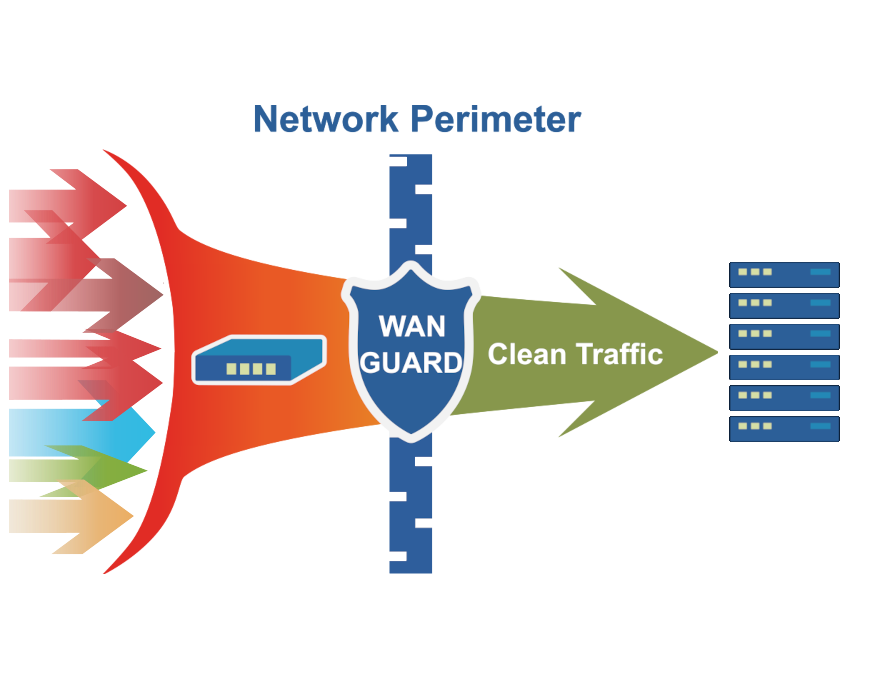
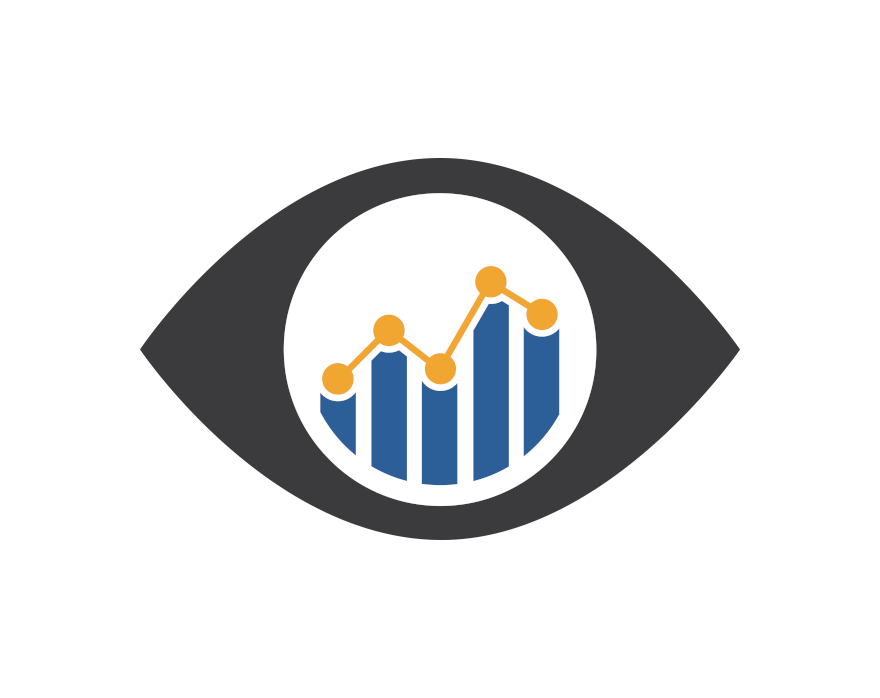
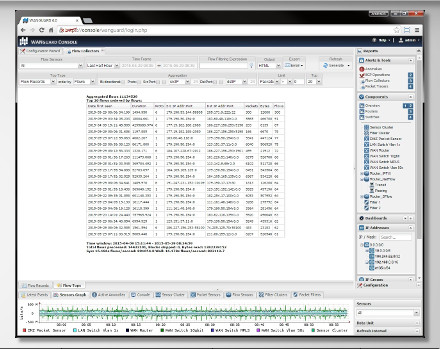
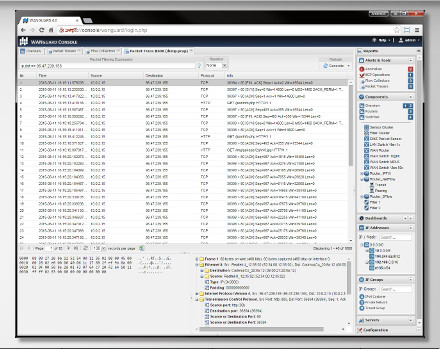

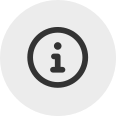 Probieren
Probieren  Füllen Sie das
Füllen Sie das 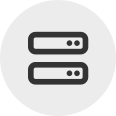 Erstellen Sie Ihre eigene
Erstellen Sie Ihre eigene  Nutzen Sie die voll funktionsfähige Testversion für 30 Tage. Unsere Ingenieure
Nutzen Sie die voll funktionsfähige Testversion für 30 Tage. Unsere Ingenieure  Kaufen Sie die zu jeder Zeit verfügbaren Software-Jahreslizenzen über unseren
Kaufen Sie die zu jeder Zeit verfügbaren Software-Jahreslizenzen über unseren