Articles
Wanguard and Wansight can be installed quickly and easily with the APT package manager on a stock Ubuntu Server 22.04 LTS. The software runs exclusively on 64-bit Intel or AMD architectures. This distribution will receive updates until April 2027.
Below you can find the installation steps for Console, Sensor and Filter.
| USER GUIDES: | Wanguard 8.4 User Guide |
| Wansight 8.4 User Guide |
Wanguard and Wansight can be installed quickly and easily with the APT package manager on a stock Ubuntu Server 24.04 LTS. The software runs exclusively on 64-bit Intel or AMD architectures. This distribution will receive updates until April 2029.
Below you can find the installation steps for Console, Sensor and Filter.
| USER GUIDES: | Wanguard 8.4 User Guide |
| Wansight 8.4 User Guide |
Wanguard and Wansight can be installed on x86_64 architectures quickly and easily with the APT package manager.
All packages were tested on a stock Debian "Stretch" Linux distribution. This distribution received updates until 2022-06-30!
| USER GUIDES: | Wanguard 8.2 User Guide |
| Wansight 8.2 User Guide |
| CONSOLE INSTALLATION STEPS: |
Step 1. Install the Andrisoft repository Add the Andrisoft repository to APT. debian:~# apt-get install apt-transport-https wget gnupg
debian:~# wget --no-check-certificate -O - https://www.andrisoft.com/andrisoft.gpg.key | apt-key add - debian:~# echo "deb https://www.andrisoft.com/files/debian9 stretch main" > /etc/apt/sources.list.d/andrisoft.list Step 2. Install the packages Install the wanconsole package and its dependencies. Configure and start ntpd to prevent clock de-synchronization issues. debian:~# apt-get update debian:~# apt-get install wanconsole debian:~# systemctl start ntp debian:~# systemctl enable ntp Step 3. Configure the MariaDB service By default, MariaDB is bound to the loopback interface so you must comment the bind-address parameter. If you deploy the Sensor or the Filter on remote systems, make sure the MariaDB server is accessible by opening port tcp/3306 in the firewall. debian:~# nano /etc/mysql/mariadb.conf.d/50-server.cnf #comment the bind-address directive debian:~# systemctl restart mariadb Step 4. Restart the Apache service Reload the PHP configuration by restarting the Apache service. debian:~# systemctl restart apache2 Step 5. Install the database Finish installing the Console by running the /opt/andrisoft/bin/install_console script. Enter the MariaDB root password, and provide a password for a new database named "andrisoft". In Debian 9, the recommended database storage engine is MyISAM. debian:~# /opt/andrisoft/bin/install_console Step 6. Configure the Supervisor The WANsupervisor daemon must be installed and started on all systems. You have to run the /opt/andrisoft/bin/install_supervisor script to enter the Console's IP address and database password you set on step 5. debian:~# /opt/andrisoft/bin/install_supervisor
debian:~# systemctl start WANsupervisor debian:~# systemctl enable WANsupervisor Step 7. Install InfluxDB Install influxdb from https://portal.influxdata.com/downloads or from the link listed below and execute /opt/andrisoft/bin/install_influxdb to initialize the influxdb database. debian:~# wget https://dl.influxdata.com/influxdb/releases/influxdb_1.8.10_amd64.deb
debian:~# dpkg -i ./influxdb_1.8.10_amd64.deb debian:~# cp /etc/influxdb/influxdb.conf /etc/influxdb/influxdb.conf.backup debian:~# cp /opt/andrisoft/etc/influxdb.conf /etc/influxdb/influxdb.conf debian:~# systemctl restart influxdb debian:~# /opt/andrisoft/bin/install_influxdb Step 8. Access the Console The Console web interface is accessible by pointing your web browser to http://<hostname>/wanguard or http://<hostname>/wansight, where <hostname> is the name of the server running the Console. The default username is "admin" with the password "changeme". It is highly recommended to install an SSL certificate in Apache to be able to connect securely to Console via HTTPS. |
| SENSOR INSTALLATION STEPS: |
Step 1. Install the Andrisoft repository Add the repository to APT if it's not already being used. debian:~# apt-get install apt-transport-https wget gnupg
debian:~# wget --no-check-certificate -O - https://www.andrisoft.com/andrisoft.gpg.key | apt-key add - debian:~# echo "deb https://www.andrisoft.com/files/debian9 stretch main" > /etc/apt/sources.list.d/andrisoft.list Step 2. Install the packages Install the wansensor package and dependencies. Configure and start ntpd to prevent clock de-synchronization issues. debian:~# apt-get update debian:~# apt-get install wansensor debian:~# systemctl start ntp debian:~# systemctl enable ntp Step 3. Install, configure and start the Supervisor This step is required if you haven't previously installed and configured WANsupervisor on the target system. In order to configure the Supervisor, you have to run the /opt/andrisoft/bin/install_supervisor script to enter the Console's IP address and database password. debian:~# /opt/andrisoft/bin/install_supervisor debian:~# systemctl start WANsupervisor debian:~# systemctl enable WANsupervisor Step 4. Setup the Sensor Log into the Console to setup the Sensor(s). Sensors are started, monitored and stopped by the WANsupervisor daemon, so make sure the WANsupervisor service is always running. |
| FILTER INSTALLATION STEPS: |
Step 1. Install the Andrisoft repository Add the repository to APT if it's not already being used. debian:~# apt-get install apt-transport-https wget gnupg debian:~# wget --no-check-certificate -O - https://www.andrisoft.com/andrisoft.gpg.key | apt-key add - debian:~# echo "deb https://www.andrisoft.com/files/debian9 stretch main" > /etc/apt/sources.list.d/andrisoft.list Step 2. Install the packages Install the wanfilter package and dependencies. Configure and start ntpd to prevent clock de-synchronization issues. debian:~# apt-get update debian:~# apt-get install wanfilter debian:~# systemctl start ntp debian:~# systemctl enable ntp Step 3. Install, configure and start the Supervisor This step is required if you haven't previously installed and configured WANsupervisor on the target system. In order to configure the Supervisor, you have to run the /opt/andrisoft/bin/install_supervisor script to enter the Console's IP address and database password. debian:~# /opt/andrisoft/bin/install_supervisor debian:~# systemctl start WANsupervisor debian:~# systemctl enable WANsupervisor Step 4. Setup the Filter Log in to the Console to set up Filter(s). Filters are started, monitored and stopped by the WANsupervisor daemon, so make sure the WANsupervisor service is always running. |
Wanguard and Wansight can be installed on x86_64 architectures quickly and easily with the APT package manager.
All packages were tested on a stock Debian "Buster" Linux distribution. Debian 10 will receive updates until June 2024.
Below you can find the installation steps for Console, Sensor and Filter.
| USER GUIDES: | Wanguard 8.4 User Guide |
| Wansight 8.4 User Guide |


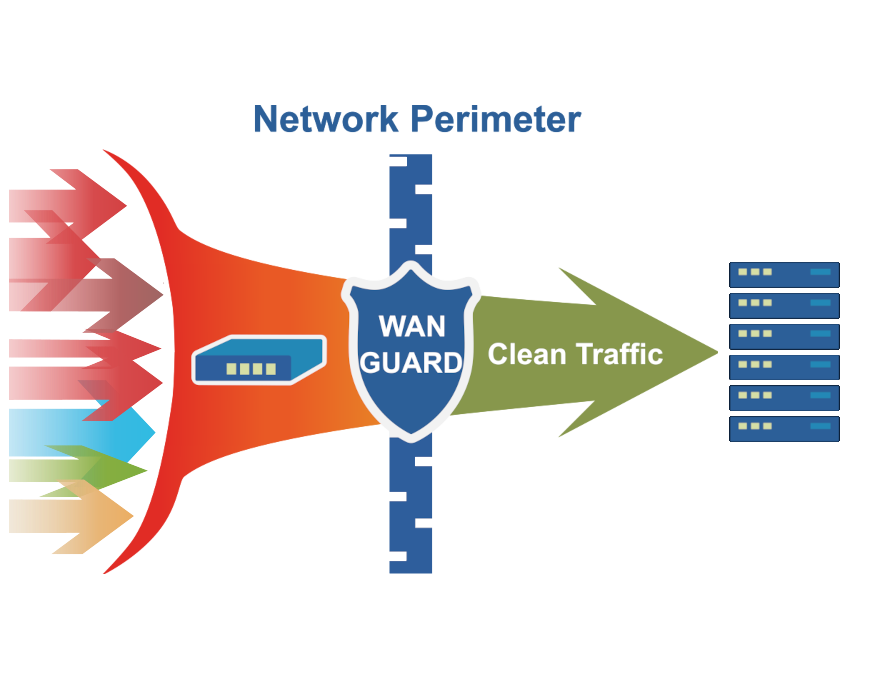
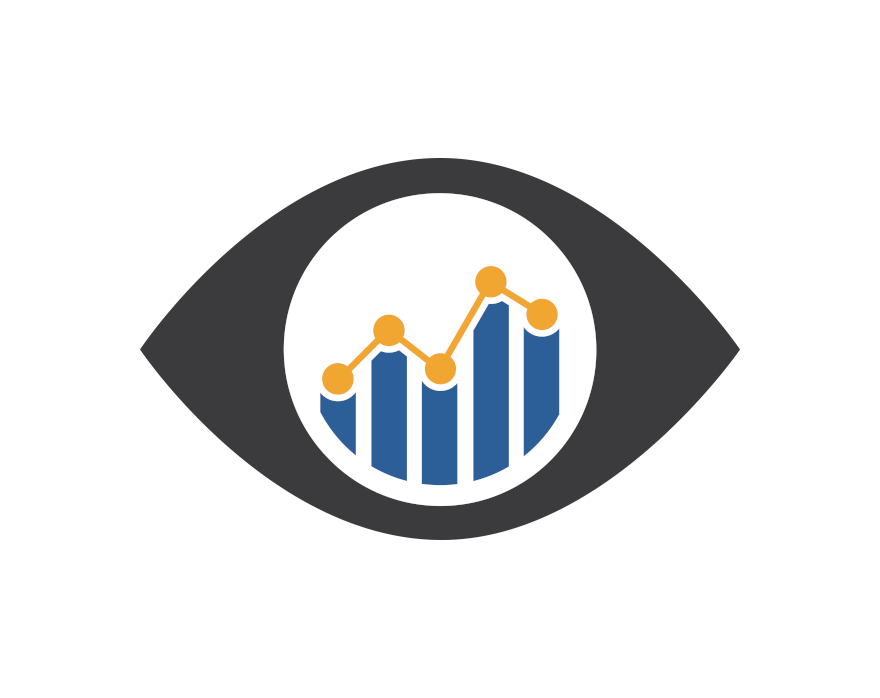
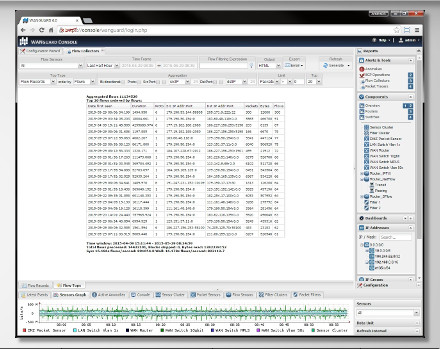
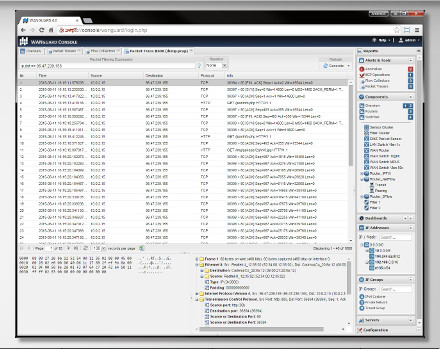


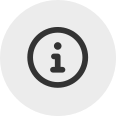 Probieren
Probieren  Füllen Sie das
Füllen Sie das 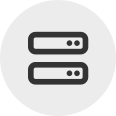 Erstellen Sie Ihre eigene
Erstellen Sie Ihre eigene  Nutzen Sie die voll funktionsfähige Testversion für 30 Tage. Unsere Ingenieure
Nutzen Sie die voll funktionsfähige Testversion für 30 Tage. Unsere Ingenieure  Kaufen Sie die zu jeder Zeit verfügbaren Software-Jahreslizenzen über unseren
Kaufen Sie die zu jeder Zeit verfügbaren Software-Jahreslizenzen über unseren