Articles
WANGUARD and WANSIGHT can be installed from RPM packages built for 64 bit architectures (Intel or AMD CPUs). All packages were tested on Red Hat Enterprise Linux 7 and CentOS 7.
| WANGUARD_5_4.pdf | User Guide for WANGUARD 5.4. |
| WANSIGHT_5_4.pdf | User Guide for WANSIGHT 5.4. |
| WANconsole-5.4-0.x86_64.rpm | The Console is the web portal that provides single-point management and reporting for WANSIGHT and WANGUARD. |
| WANsensor-5.4-0.x86_64.rpm | The Sensor is the WANSIGHT and WANGUARD component that does traffic accounting, monitoring and analysis. |
| WANfilter-5.4-0.x86_64.rpm | The Filter is the WANGUARD component able to detect attackers and block malicious traffic. |
| WANsupervisor-5.4-0.x86_64.rpm | The Supervisor provides a service that monitors, starts and stops WANSIGHT and WANGUARD components. |
| WANbgp-5.4-0.noarch.rpm | The WANbgp package provides support for sending BGP routing announcements. |
| CONSOLE INSTALLATION STEPS: |
Step 1. Install the Console dependencies First make sure that all the required dependencies are installed. On CentOS and Fedora use the yum package manager. On Red Hat Enterprise use the up2date package manager. [root@localhost ~]# yum install mysql mariadb-server httpd php php-cli php-mysql perl-MailTools perl-DBD-MySQL perl-Net-Telnet quagga libart_lgpl php-snmp wget which tcpdump ruby gettext php-ldap cairo pango wireshark tcpdump openssl rrdtool rrdtool-perl ntp jwhois traceroute nano
Step 2. Configure the MariaDB service MariaDB is a drop-in replacement for MySQL. Start MariaDB and set a password for the root database user. If you will deploy Sensors or Filters on remote systems, make sure that the MariaDB server is accessible by opening port TCP/3306 in the firewall. [root@localhost ~]# nano /etc/my.cnf #set "max_allowed_packet=64M", "max_connections=300" and "skip-name-resolve" in the [mysqld] section
[root@localhost ~]# systemctl start mariadb [root@localhost ~]# mysql_secure_installation [root@localhost ~]# systemctl start mariadb [root@localhost ~]# systemctl enable mariadb [root@localhost ~]# firewall-cmd --permanent --add-service=mysql [root@localhost ~]# systemctl restart firewalld Step 3. Install the packages Install the packages WANsupervisor, WANconsole, WANsensor and WANbgp. [root@localhost ~]# wget http://www.andrisoft.com/files/redhat7/WANsupervisor-5.4-0.x86_64.rpm
[root@localhost ~]# wget http://www.andrisoft.com/files/redhat7/WANconsole-5.4-0.x86_64.rpm [root@localhost ~]# rpm -Uvh ./WANsupervisor-5.4-0.x86_64.rpm ./WANconsole-5.4-0.x86_64.rpm [root@localhost ~]# wget http://www.andrisoft.com/files/redhat7/WANsensor-5.4-0.x86_64.rpm [root@localhost ~]# wget http://www.andrisoft.com/files/redhat7/WANbgp-5.4-0.noarch.rpm [root@localhost ~]# rpm -Uvh ./WANsensor-5.4-0.x86_64.rpm ./WANbgp-5.4-0.noarch.rpm Step 4. Configure the Apache service Add the line "zend_extension=/opt/andrisoft/webroot/ixed/ixed.5.4.lin" to the [PHP] section of the php.ini file. Disable SELinux and configure the firewall to open port TCP/80 and TCP/443. [root@localhost ~]# nano /etc/php.ini #add zend_extension=/opt/andrisoft/webroot/ixed/ixed.5.4.lin in the [PHP] section, set date.timezone in the [Date] section (see http://php.net/manual/en/timezones.php)
[root@localhost ~]# systemctl enable httpd [root@localhost ~]# systemctl restart httpd [root@localhost ~]# setenforce 0 ; nano /etc/selinux/config #set SELINUX=permissive [root@localhost ~]# firewall-cmd --permanent --add-service=http [root@localhost ~]# systemctl restart firewalld Step 5. Install the Console database Finish installing the Console by running the /opt/andrisoft/bin/install_console script. Enter the MySQL root password you set on step 2 and set a password for the Console database. [root@localhost ~]# /opt/andrisoft/bin/install_console
[root@localhost ~]# systemctl restart httpd Step 6. Configure and start the Supervisor service The WANsupervisor service must be running on all systems, all the time. Execute the /opt/andrisoft/bin/install_supervisor script to enter the Console server IP address and database password set on step 5. Even if the Supervisor and Console are installed on the same system, do not enter for the Console server IP address the loop-back address 127.0.0.1. Enter the public or private IP address of the server, not 127.0.0.1. [root@localhost ~]# /opt/andrisoft/bin/install_supervisor
[root@localhost ~]# chkconfig --level 345 WANsupervisor on [root@localhost ~]# service WANsupervisor restart Step 7. Access the Console The Console web interface is accessible by pointing your web browser to http://<hostname>/wanguard or http://<hostname>/wansight, where <hostname> is the name of the server running the Console. The default username is "admin" with the password "changeme". Continue with the installation of the Sensor by following the steps below. |
| SENSOR INSTALLATION STEPS: |
Step 1. Install the Sensor's dependencies Install the required packages. Configure and start ntpd to prevent clock de-synchronization issues. [root@localhost ~]# yum install wget mysql-libs ntp
[root@localhost ~]# systemctl start ntpd [root@localhost ~]# systemctl enable ntpd Step 2. Install, configure and start the Supervisor This step is required if you haven't previously installed and configured WANsupervisor on the target system. In order to configure the Supervisor, you have to run the /opt/andrisoft/bin/install_supervisor script to enter the Console IP address and database password. [root@localhost ~]# wget http://www.andrisoft.com/files/redhat7/WANsupervisor-5.4-0.x86_64.rpm
[root@localhost ~]# rpm -Uvh ./WANsupervisor-5.4-0.x86_64.rpm [root@localhost ~]# /opt/andrisoft/bin/install_supervisor [root@localhost ~]# service WANsupervisor start [root@localhost ~]# chkconfig --level 345 WANsupervisor on Step 3. Install the Sensor Install the WANsensor package. [root@localhost ~]# wget http://www.andrisoft.com/files/redhat7/WANsensor-5.4-0.x86_64.rpm
[root@localhost ~]# rpm -Uvh ./WANsensor-5.4-0.x86_64.rpm Step 4. Setup the Sensor Log into the Console to setup the Sensor(s). Sensors are started, monitored and stopped by the WANsupervisor daemon, so make sure the WANsupervisor service is always running. |
| FILTER INSTALLATION STEPS: |
Step 1. Install the Filter's dependencies Install the required packages. Configure and start ntpd to prevent clock de-synchronization issues. [root@localhost ~]# yum install wget mysql-libs ntp
[root@localhost ~]# systemctl start ntpd [root@localhost ~]# systemctl enable ntpd Step 2. Install, configure and start the Supervisor This step is necessary if you haven't previously installed and configured WANsupervisor on the target system. In order to configure the Supervisor, you have to run the /opt/andrisoft/bin/install_supervisor script to enter the Console server IP address and Console database password. [root@localhost ~]# wget http://www.andrisoft.com/files/redhat7/WANsupervisor-5.4-0.x86_64.rpm
[root@localhost ~]# rpm -Uvh ./WANsupervisor-5.4-0.x86_64.rpm [root@localhost ~]# /opt/andrisoft/bin/install_supervisor [root@localhost ~]# service WANsupervisor start [root@localhost ~]# chkconfig --level 345 WANsupervisor on Step 3. Remove local firewall rules The iptables service overrules the Filter, and therefore has to be stopped. The Filter will manage the firewall rules from now on. [root@localhost ~]# systemctl disable firewalld
[root@localhost ~]# systemctl stop firewalld Step 4. Install the Filter Install the WANsensor and WANfilter packages. [root@localhost ~]# wget http://www.andrisoft.com/files/redhat7/WANsensor-5.4-0.x86_64.rpm
[root@localhost ~]# wget http://www.andrisoft.com/files/redhat7/WANfilter-5.4-0.x86_64.rpm [root@localhost ~]# rpm -Uvh ./WANsensor-5.4-0.x86_64.rpm [root@localhost ~]# rpm -Uvh ./WANfilter-5.4-0.x86_64.rpm Step 5. Setup the Filter Log in to the Console to set up Filter(s). Filters are started, monitored and stopped by the WANsupervisor daemon, so make sure the WANsupervisor service is always running. |
WANGUARD and WANSIGHT can be installed using Debian-compatible packages built for i686 (32 bit Intel or AMD) and amd64 (64 bit Intel or AMD) architectures. The installation steps listed below contain references to packages built for 64 bit CPUs. To install the packages on 32 bit CPUs, simply change the "amd64" string with "i686". All packages were tested on Debian 7.x "Wheezy".
| WANGUARD_5_4.pdf | WANGUARD 5.4 User Guide. |
| WANSIGHT_5_4.pdf | WANSIGHT 5.4 User Guide. |
| WANconsole-5.4-0.i686.deb | The Console is a web portal that provides single-point management and reporting for WANSIGHT and WANGUARD. |
| WANconsole-5.4-0.amd64.deb | |
| WANsensor-5.4-0.i686.deb | The Sensor is the WANSIGHT and WANGUARD component that does traffic accounting, monitoring and analysis. |
| WANsensor-5.4-0.amd64.deb | |
| WANfilter-5.4-0.i686.deb | The Filter is the WANGUARD component able to detect attackers and scrub malicious traffic. |
| WANfilter-5.4-0.amd64.deb | |
| WANsupervisor-5.4-0.i686.deb | The Supervisor provides routines used to start, shutdown and monitor WANSIGHT and WANGUARD components. |
| WANsupervisor-5.4-0.amd64.deb | |
| WANbgp-5.4-0.all.deb | The WANbgp package is used by WANGUARD for sending BGP routing announcements. |
| CONSOLE INSTALLATION STEPS: |
Step 1. Install the Console's dependencies First make sure that all the required packages are installed. Use the apt-get command to install packages.. debian:~# apt-get install mysql-server apache2 php5 php5-snmp php5-cli php5-mysql php5-geoip libdbd-mysql-perl libnet-telnet-perl tshark quagga rrdtool wget php5-mcrypt tcpdump whois traceroute ntp libnuma1 Step 2. Configure the MySQL server By default, MySQL is bound to the loopback interface so you must comment the bind-address parameter. If you deploy the Sensor or the Filter on remote systems, make sure that the MySQL server is accessible by opening port tcp/3306 in the firewall. debian:~# nano /etc/mysql/my.cnf #comment any "bind-address" directive, enable "max_connections=300", edit "max_allowed_packet=64M" and add "skip-name-resolve", all in the [mysqld] section debian:~# service mysql restart Step 3. Install the packages Install the packages WANsupervisor, WANconsole, WANsensor and WANbgp. debian:~# wget http://www.andrisoft.com/files/debian7/WANsupervisor-5.4-0.amd64.deb
debian:~# wget http://www.andrisoft.com/files/debian7/WANconsole-5.4-0.amd64.deb debian:~# dpkg -i WANsupervisor-5.4-0.amd64.deb WANconsole-5.4-0.amd64.deb debian:~# wget http://www.andrisoft.com/files/debian7/WANsensor-5.4-0.amd64.deb debian:~# dpkg -i WANsensor-5.4-0.amd64.deb debian:~# wget http://www.andrisoft.com/files/debian7/WANbgp-5.4-0.all.deb debian:~# dpkg -i WANbgp-5.4-0.all.deb Step 4. Configure the Apache server Add the line "zend_extension=/opt/andrisoft/webroot/ixed/ixed.5.4.lin" for PHP 5.4 or "zend_extension=/opt/andrisoft/webroot/ixed/ixed.5.5.lin" for PHP 5.5 in php.ini, in the [PHP] section. debian:~# nano /etc/php5/apache2/php.ini #add zend_extension=/opt/andrisoft/webroot/ixed/ixed.5.4.lin in the [PHP] section debian:~# nano /etc/php5/cli/php.ini #add zend_extension=/opt/andrisoft/webroot/ixed/ixed.5.4.lin in the [PHP] section debian:~# service apache2 restart Step 5. Install the Console's database Finish installing the Console by running the /opt/andrisoft/bin/install_console script. Enter the MySQL root password, and provide a new password for the Console's database. debian:~# /opt/andrisoft/bin/install_console Step 6. Configure and start the Supervisor The WANsupervisor daemon must be installed and started on all systems. You have to run the /opt/andrisoft/bin/install_supervisor script to enter the Console's IP address and database password you set on step 5. If the Supervisor and Console are installed on the same system, don't use the loopback address 127.0.0.1 for the Console's IP address. Enter the IP address of the server. debian:~# /opt/andrisoft/bin/install_supervisor debian:~# service WANsupervisor start debian:~# update-rc.d WANsupervisor defaults 99 Step 7. Access the Console The Console web interface is accessible by pointing your web browser to http://<hostname>/wanguard or http://<hostname>/wansight, where <hostname> is the name of the server running the Console. The default username is "admin" with the password "changeme". Continue with the installation of the Sensor by following the steps below. |
| SENSOR INSTALLATION STEPS: |
Step 1. Install the Sensor's dependencies Install the required packages. Configure and start ntpd to prevent clock de-synchronization issues. debian:~# apt-get install wget ntp debian:~# service ntp start Step 2. Install, configure and start the Supervisor This step is required if you haven't previously installed and configured WANsupervisor on the target system. In order to configure the Supervisor, you have to run the /opt/andrisoft/bin/install_supervisor script to enter the Console's IP address and database password. debian:~# wget http://www.andrisoft.com/files/debian7/WANsupervisor-5.4-0.amd64.deb debian:~# dpkg -i WANsupervisor-5.4-0.amd64.deb debian:~# /opt/andrisoft/bin/install_supervisor debian:~# service WANsupervisor start debian:~# update-rc.d WANsupervisor defaults 99 Step 3. Install the Sensor Install the WANsensor package. debian:~# wget http://www.andrisoft.com/files/debian7/WANsensor-5.4-0.amd64.deb debian:~# dpkg -i WANsensor-5.4-0.amd64.deb Step 4. Setup the Sensor Log into the Console to setup the Sensor(s). Sensors are started, monitored and stopped by the WANsupervisor daemon, so make sure the WANsupervisor service is always running. |
| FILTER INSTALLATION STEPS: |
Step 1. Install the Filter's dependencies Install the required packages. Configure and start ntpd to prevent clock de-synchronization issues. debian:~# apt-get install tcpdump iptables ntp debian:~# service ntp start Step 2. Install, configure and start the Supervisor This step is necessary if you haven't previously installed and configured WANsupervisor on the target system. In order to configure the Supervisor, you have to run the /opt/andrisoft/bin/install_supervisor script to enter the Console's IP address and database password. debian:~# /opt/andrisoft/bin/install_supervisor
debian:~# service WANsupervisor start debian:~# update-rc.d WANsupervisor defaults 99 Step 3. Remove local firewall rules The iptables service overrules the Filter, and therefore has to be stopped. The Filter will manage the firewall rules from now on. debian:~# update-rc.d iptables stop debian:~# service iptables stop Step 4. Install the Filter Install the packages WANsensor and WANfilter. debian:~# wget http://www.andrisoft.com/files/debian7/WANsensor-5.4-0.amd64.deb debian:~# wget http://www.andrisoft.com/files/debian7/WANfilter-5.4-0.amd64.deb debian:~# dpkg -i WANsensor-5.4-0.amd64.deb WANfilter-5.4-0.amd64.deb Step 5. Setup the Filter Log in to the Console to set up Filter(s). Filters are started, monitored and stopped by the WANsupervisor daemon, so make sure the WANsupervisor service is always running. |
WANGUARD and WANSIGHT can be installed using Debian-compatible packages built for i686 ( 32 bit Intel or AMD ) and amd64 ( 64 bit Intel or AMD ) architectures. The installation steps listed below contain references only to 64 bit packages. To install the packages on 32 bit CPUs, simply change the "amd64" string with "i686". All packages were tested on Debian 6.x.
| WANGUARD_5_4.pdf | WANGUARD 5.4 User Guide. |
| WANSIGHT_5_4.pdf | WANSIGHT 5.4 User Guide. |
| WANconsole-5.4-0.i686.deb | The Console is a web portal that provides single-point management and reporting for WANSIGHT and WANGUARD. |
| WANconsole-5.4-0.amd64.deb | |
| WANsensor-5.4-0.i686.deb | The Sensor is the WANSIGHT and WANGUARD component that does traffic accounting, monitoring and analysis. |
| WANsensor-5.4-0.amd64.deb | |
| WANfilter-5.4-0.i686.deb | The Filter is the WANGUARD component able to detect attackers and scrub malicious traffic. |
| WANfilter-5.4-0.amd64.deb | |
| WANsupervisor-5.4-0.i686.deb | The Supervisor provides routines used to start, shutdown and monitor WANSIGHT and WANGUARD components. |
| WANsupervisor-5.4-0.amd64.deb | |
| WANbgp-5.4-0.all.deb | The WANbgp package is used by WANGUARD for sending BGP routing announcements. |
| CONSOLE INSTALLATION STEPS: |
Step 1. Install the Console's dependencies First make sure that all the required packages are installed. Use the apt-get command, after you enabled the universe repository in /etc/apt/sources.list. debian:~# apt-get install mysql-server apache2 php5 php5-snmp php5-cli php5-mysql php5-geoip libdbd-mysql-perl libnet-telnet-perl tshark quagga rrdtool wget php5-mcrypt tcpdump whois traceroute ntp libnuma1 Step 2. Configure the MySQL server By default, the MySQL server does not have a password set. Start the MySQL server and set a password for the MySQL root user. By default MySQL is bound to the loopback interface, so you must comment the bind-address parameter. If you deploy the Sensor or the Filter on remote systems, make sure that the MySQL server is accessible by opening port tcp/3306 in the firewall. debian:~# nano /etc/mysql/my.cnf #comment any "bind-address" directive, enable "max_connections=300", edit "max_allowed_packet=64M" and add "skip-name-resolve", all in the [mysqld] section debian:~# service mysql start debian:~# /usr/bin/mysqladmin -u root password 'new-password' debian:~# service mysql restart Step 3. Install the packages Install the packages WANsupervisor, WANconsole, WANsensor and WANbgp. debian:~# wget http://www.andrisoft.com/files/debian6/WANsupervisor-5.4-0.amd64.deb
debian:~# wget http://www.andrisoft.com/files/debian6/WANconsole-5.4-0.amd64.deb debian:~# dpkg -i WANsupervisor-5.4-0.amd64.deb WANconsole-5.4-0.amd64.deb debian:~# wget http://www.andrisoft.com/files/debian6/WANbgp-5.4-0.all.deb debian:~# wget http://www.andrisoft.com/files/debian6/WANsensor-5.4-0.amd64.deb debian:~# dpkg -i WANbgp-5.4-0.all.deb WANsensor-5.4-0.amd64.deb Step 4. Configure the Apache server Please check that your distribution has PHP version 5.2 or above. Add the line "zend_extension=/opt/andrisoft/webroot/ixed/ixed.5.2.lin" for PHP 5.2 or "zend_extension=/opt/andrisoft/webroot/ixed/ixed.5.3.lin" for PHP 5.3 in php.ini, in the [PHP] section. debian:~# nano /etc/php5/apache2/php.ini #add zend_extension=/opt/andrisoft/webroot/ixed/ixed.5.3.lin in the [PHP] section debian:~# nano /etc/php5/cli/php.ini #add zend_extension=/opt/andrisoft/webroot/ixed/ixed.5.3.lin in the [PHP] section debian:~# service apache2 restart Step 5. Install the Console's database Finish installing the Console by running the /opt/andrisoft/bin/install_console script. Enter the MySQL root password you set on step 2, and provide a new password for the Console's database. debian:~# /opt/andrisoft/bin/install_console Step 6. Configure and start the Supervisor The WANsupervisor daemon must be installed and started on all systems. You have to run the /opt/andrisoft/bin/install_supervisor script to enter the Console's IP address and database password you set on step 5. If the Supervisor and Console are installed on the same system, don't use the loopback address 127.0.0.1 for the Console's IP address. Enter the IP address of the server. debian:~# /opt/andrisoft/bin/install_supervisor debian:~# service WANsupervisor start debian:~# update-rc.d WANsupervisor defaults 99 Step 7. Access the Console The Console web interface is accessible by pointing your web browser to http://<hostname>/wanguard or http://<hostname>/wansight, where <hostname> is the name of the server running the Console. The default username is "admin" with the password "changeme". Continue with the installation of the Sensor by following the steps below. |
| SENSOR INSTALLATION STEPS: |
Step 1. Install the Sensor's dependencies Install the required packages. Configure and start ntpd to prevent clock de-synchronization issues. debian:~# apt-get install wget ntp debian:~# service ntp start Step 2. Install, configure and start the Supervisor This step is required if you haven't previously installed and configured WANsupervisor on the target system. In order to configure the Supervisor, you have to run the /opt/andrisoft/bin/install_supervisor script to enter the Console's IP address and database password. debian:~# wget http://www.andrisoft.com/files/debian6/WANsupervisor-5.4-0.amd64.deb debian:~# dpkg -i WANsupervisor-5.4-0.amd64.deb debian:~# /opt/andrisoft/bin/install_supervisor debian:~# service WANsupervisor start debian:~# update-rc.d WANsupervisor defaults 99 Step 3. Install the Sensor Install the WANsensor package. debian:~# wget http://www.andrisoft.com/files/debian6/WANsensor-5.4-0.amd64.deb debian:~# dpkg -i WANsensor-5.4-0.amd64.deb Step 4. Setup the Sensor Log into the Console to setup the Sensor(s). Sensors are started, monitored and stopped by the WANsupervisor daemon, so make sure the WANsupervisor service is always running. |
| FILTER INSTALLATION STEPS: |
Step 1. Install the Filter's dependencies Install the required packages. Configure and start ntpd to prevent clock de-synchronization issues. debian:~# apt-get install tcpdump iptables ntp debian:~# service ntp start Step 2. Install, configure and start the Supervisor This step is necessary if you haven't previously installed and configured WANsupervisor on the target system. In order to configure the Supervisor, you have to run the /opt/andrisoft/bin/install_supervisor script to enter the Console's IP address and database password. debian:~# /opt/andrisoft/bin/install_supervisor
debian:~# service WANsupervisor start debian:~# update-rc.d WANsupervisor defaults 99 Step 3. Remove local firewall rules The iptables service overrules the Filter, and therefore has to be stopped. The Filter will manage the firewall rules from now on. debian:~# update-rc.d iptables stop
debian:~# service iptables stop Step 4. Install the Filter Install the packages WANsensor and WANfilter. debian:~# wget http://www.andrisoft.com/files/debian6/WANsensor-5.4-0.amd64.deb debian:~# wget http://www.andrisoft.com/files/debian6/WANfilter-5.4-0.amd64.deb debian:~# dpkg -i WANsensor-5.4-0.amd64.deb WANfilter-5.4-0.amd64.deb Step 5. Setup the Filter Log in to the Console to set up Filter(s). Filters are started, monitored and stopped by the WANsupervisor daemon, so make sure the WANsupervisor service is always running. |


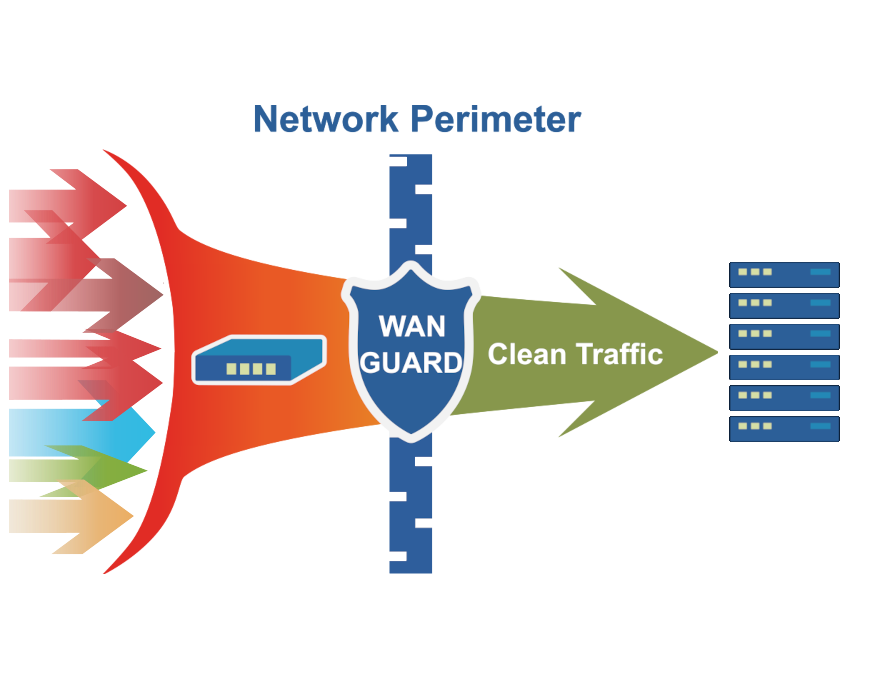
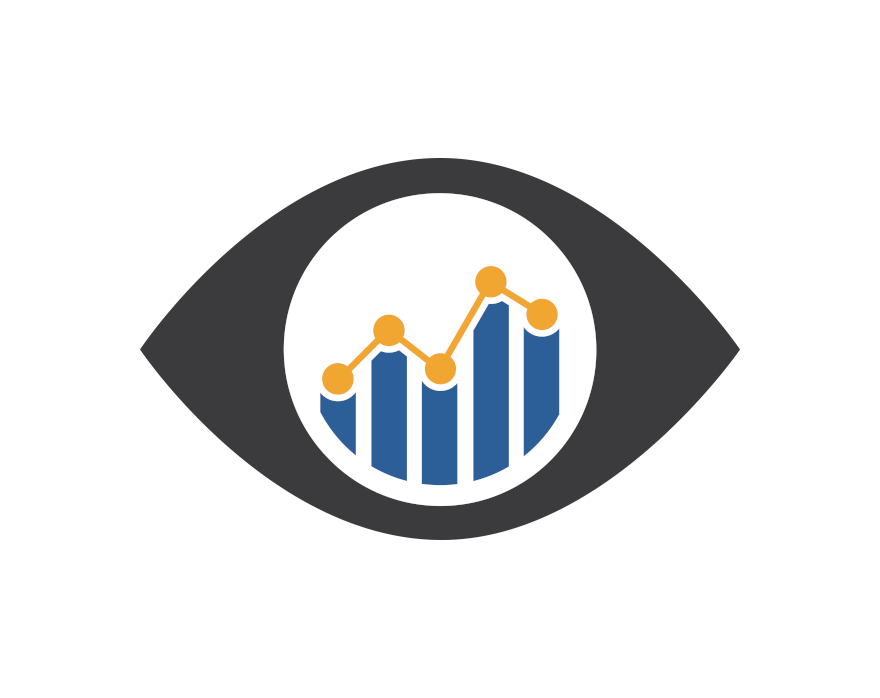
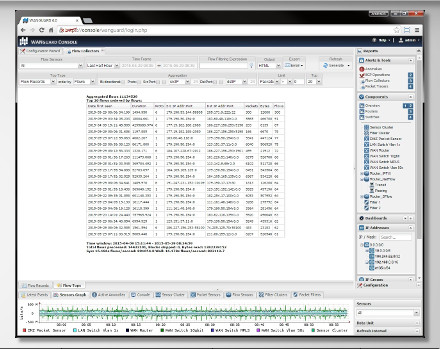
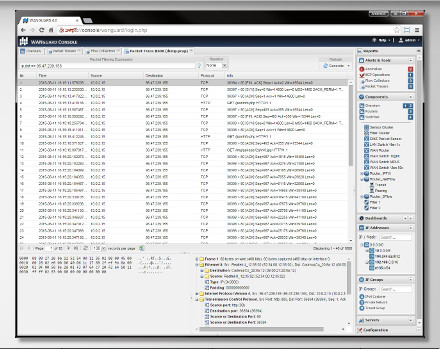



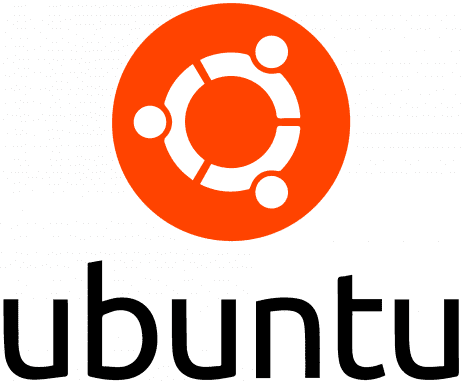



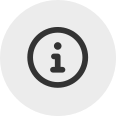 Probieren
Probieren  Füllen Sie das
Füllen Sie das 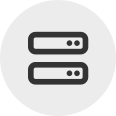 Erstellen Sie Ihre eigene
Erstellen Sie Ihre eigene  Nutzen Sie die voll funktionsfähige Testversion für 30 Tage. Unsere Ingenieure
Nutzen Sie die voll funktionsfähige Testversion für 30 Tage. Unsere Ingenieure  Kaufen Sie die zu jeder Zeit verfügbaren Software-Jahreslizenzen über unseren
Kaufen Sie die zu jeder Zeit verfügbaren Software-Jahreslizenzen über unseren