Articles
Wanguard and Wansight can be installed quickly and easily with the APT package manager on a stock Debian "Bullseye" Linux distribution. The software runs exclusively on 64-bit Intel or AMD architectures. Debian 11 will receive updates until June 2026.
Below you can find the installation steps for Console, Sensor and Filter.
| USER GUIDES: | Wanguard 8.4 User Guide |
| Wansight 8.4 User Guide |
Wanguard and Wansight can be installed quickly and easily with the APT package manager on a stock Debian "Bookworm" Linux distribution. The software runs exclusively on 64-bit Intel or AMD architectures. Debian 12 will receive updates until June 2028.
Below you can find the installation steps for Console, Sensor and Filter.
| USER GUIDES: | Wanguard 8.4 User Guide |
| Wansight 8.4 User Guide |
Wanguard and Wansight can be installed using the APT package manager. The software runs exclusively on 64-bit / amd64 architectures.
All packages were tested on a stock Debian 8 "Jessie". Debian 8 received updates until 2020-06-30!
| USER GUIDES: | Wanguard 8.2 User Guide |
| Wansight 8.2 User Guide |
| CONSOLE INSTALLATION STEPS: |
Step 1. Install the Andrisoft repository Add the Andrisoft repository to APT. debian:~# apt-get install apt-transport-https wget gnupg
debian:~# wget --no-check-certificate -O - https://www.andrisoft.com/andrisoft.gpg.key | apt-key add - debian:~# echo "deb https://www.andrisoft.com/files/debian8 jessie main" > /etc/apt/sources.list.d/andrisoft.list Step 2. Install the packages Install the wanconsole package and dependencies. Configure and start ntpd to prevent clock de-synchronization issues. debian:~# apt-get update debian:~# apt-get install wanconsole debian:~# service ntp start debian:~# systemctl enable ntp Step 3. Configure the MySQL service By default, MySQL is bound to the loopback interface so you must comment the bind-address parameter. If you deploy the Sensor or the Filter on remote systems, make sure that the MySQL server is accessible by opening port tcp/3306 in the firewall. debian:~# nano /etc/mysql/my.cnf #comment the bind-address directive, set max_connections=1000, open_files_limit=5000, max_allowed_packet=200M and add skip-name-resolve in the [mysqld] section debian:~# service mysql restart Step 4. Restart the Apache service Reload the PHP configuration by restarting the Apache service. debian:~# service apache2 restart Step 5. Install the Console's database Finish installing the Console by running the /opt/andrisoft/bin/install_console script. Enter the MySQL root password, and provide a new password for the Console's database. In Debian 8, the recommended database storage engine is MyISAM. debian:~# /opt/andrisoft/bin/install_console Step 6. Configure the Supervisor The WANsupervisor daemon must be installed and started on all systems. You have to run the /opt/andrisoft/bin/install_supervisor script to enter the Console's IP address and database password you set on step 5. debian:~# /opt/andrisoft/bin/install_supervisor
debian:~# systemctl start WANsupervisor debian:~# systemctl enable WANsupervisor Step 7. Install InfluxDB Install influxdb from https://portal.influxdata.com/downloads or from the link listed below and execute /opt/andrisoft/bin/install_influxdb to initialize the influxdb database. debian:~# wget https://dl.influxdata.com/influxdb/releases/influxdb_1.8.10_amd64.deb
debian:~# dpkg -i ./influxdb_1.8.10_amd64.deb debian:~# cp /etc/influxdb/influxdb.conf /etc/influxdb/influxdb.conf.backup debian:~# cp /opt/andrisoft/etc/influxdb.conf /etc/influxdb/influxdb.conf debian:~# systemctl restart influxdb debian:~# /opt/andrisoft/bin/install_influxdb Step 8. Access the Console The Console web interface is accessible by pointing your web browser to http://<hostname>/wanguard or http://<hostname>/wansight, where <hostname> is the name of the server running the Console. The default username is "admin" with the password "changeme". |
| SENSOR INSTALLATION STEPS: |
Step 1. Install the Andrisoft repository Add the repository to APT if it's not already installed. debian:~# apt-get install apt-transport-https wget gnupg
debian:~# wget --no-check-certificate -O - https://www.andrisoft.com/andrisoft.gpg.key | apt-key add - debian:~# echo "deb https://www.andrisoft.com/files/debian8 jessie main" > /etc/apt/sources.list.d/andrisoft.list Step 2. Install the packages Install the wansensor package and dependencies. Configure and start ntpd to prevent clock de-synchronization issues. debian:~# apt-get update debian:~# apt-get install wansensor debian:~# service ntp start debian:~# systemctl enable ntp Step 3. Install, configure and start the Supervisor This step is required if you haven't previously installed and configured WANsupervisor on the target system. In order to configure the Supervisor, you have to run the /opt/andrisoft/bin/install_supervisor script to enter the Console's IP address and database password. debian:~# /opt/andrisoft/bin/install_supervisor debian:~# systemctl start WANsupervisor debian:~# systemctl enable WANsupervisor Step 4. Setup the Sensor Log into the Console to setup the Sensor(s). Sensors are started, monitored and stopped by the WANsupervisor daemon, so make sure the WANsupervisor service is always running. |
| FILTER INSTALLATION STEPS: |
Step 1. Install the Andrisoft repository Add the repository to APT if it's not already installed. debian:~# apt-get install apt-transport-https wget gnupg debian:~# wget --no-check-certificate -O - https://www.andrisoft.com/andrisoft.gpg.key | apt-key add - debian:~# echo "deb https://www.andrisoft.com/files/debian8 jessie main" > /etc/apt/sources.list.d/andrisoft.list Step 2. Install the packages Install the wanfilter package and dependencies. Configure and start ntpd to prevent clock de-synchronization issues. debian:~# apt-get update debian:~# apt-get install wanfilter debian:~# service ntp start debian:~# systemctl enable ntp Step 3. Install, configure and start the Supervisor This step is required if you haven't previously installed and configured WANsupervisor on the target system. In order to configure the Supervisor, you have to run the /opt/andrisoft/bin/install_supervisor script to enter the Console's IP address and database password. debian:~# /opt/andrisoft/bin/install_supervisor debian:~# systemctl start WANsupervisor debian:~# systemctl enable WANsupervisor Step 4. Setup the Filter Log in to the Console to set up Filter(s). Filters are started, monitored and stopped by the WANsupervisor daemon, so make sure the WANsupervisor service is always running. |
Support Terms
Nuestro conocimiento y experiencia práctica ayuda a los clientes a asegurarse de que su organización cuenta con la infraestructura técnica y capacidad organizativa necesarias para permitir la implementación progresiva de soluciones Andrisoft. Andrisoft ofrece los siguientes servicios para conseguir implementar satisfactoriamente y mantener nuestro software:
Envío de solicitudes de asistencia técnica:
- Una dirección de correo electrónico para solicitar asistencia técnica: support
 andrisoft.com
andrisoft.com - Una interfaz web de Support Portal
Servicio de Asistencia Técnica Estándar durante el siguiente horario laboral:
Lunes a viernes, de 10:00 a.m. a 18:00 p.m. GMT, excepto días festivos.
La Asistencia Técnica Estándar incluye:
• Mantenimiento del software, que incluye actualizaciones y principales versiones del software que Andrisoft pone a disposición de los titulares de cualquiera de sus licencias.
• El cliente tiene derecho a recibir asistencia técnica a distancia durante las horas del día establecidas a tal efecto por correo electrónico o a través de la web.
• El tiempo máximo de respuesta es de 48 horas.
• El cliente puede volver a solicitar gratuitamente su clave de licencia en cualquier momento.
En el mundo del mantenimiento y seguridad de redes, no hay casi margen para el error. Es por esto por lo que nos esforzamos por hacer todo lo que esté en nuestra mano para garantizar la total satisfacción y éxito de nuestros clientes, y por este motivo ofrecemos acuerdos anuales de Asistencia Técnica para Empresas. Para recibir información detallada sobre estos acuerdos, póngase en contacto con un representante de Andrisoft.
La Asistencia Técnica para Empresas incluye:
• Acuerdos sobre el nivel de servicios.
• Servicios de seguridad gestionados, que incluyen monitorización diaria e interpretación de eventos del sistema importantes, ataques DDoS y análisis de tendencias.
• Mantenimiento del software, que incluye actualizaciones y nuevas versiones del software que Andrisoft pone a disposición de los titulares de cualquiera de sus licencias.
• El cliente tiene derecho a recibir asistencia técnica a distancia por teléfono, correo electrónico, Skype o la web.
• Tiempo máximo de respuesta de 1 hora.
• Disponibilidad: 24 x 7 x 365.
• El cliente puede volver a solicitar gratuitamente su clave de licencia en cualquier momento.
• Acceso a Andrisoft Labs para la descarga de versiones personalizadas y optimizadas para una amplia variedad de arquitecturas.
Dependiendo del tipo de problema técnico de que se trate, el tiempo necesario para resolverlo variará. No obstante, si tiene dudas o problemas relacionados con el uso de productos Andrisoft, consulte primero la BASE DE CONOCIMIENTOS (KNOWLEDGE BASE). Si no encuentra una respuesta a su problema concreto, envíe un correo electrónico a support  andrisoft.com en el que explique cuál es su problema. En la KNOWLEDGE BASE de la página de asistencia técnica, encontrará la respuesta a las preguntas más habituales. ncluya la siguiente información: tipo de servidor, CPU, RAM, NIC, distribución y versión del sistema operativo, así como una descripción detallada del problema. Si el problema se confirma, haremos todo lo que esté en nuestra mano para solucionarlo en el menor tiempo posible, y publicaremos una actualización en la página web para que los usuarios de Andrisoft puedan descargársela.
andrisoft.com en el que explique cuál es su problema. En la KNOWLEDGE BASE de la página de asistencia técnica, encontrará la respuesta a las preguntas más habituales. ncluya la siguiente información: tipo de servidor, CPU, RAM, NIC, distribución y versión del sistema operativo, así como una descripción detallada del problema. Si el problema se confirma, haremos todo lo que esté en nuestra mano para solucionarlo en el menor tiempo posible, y publicaremos una actualización en la página web para que los usuarios de Andrisoft puedan descargársela.


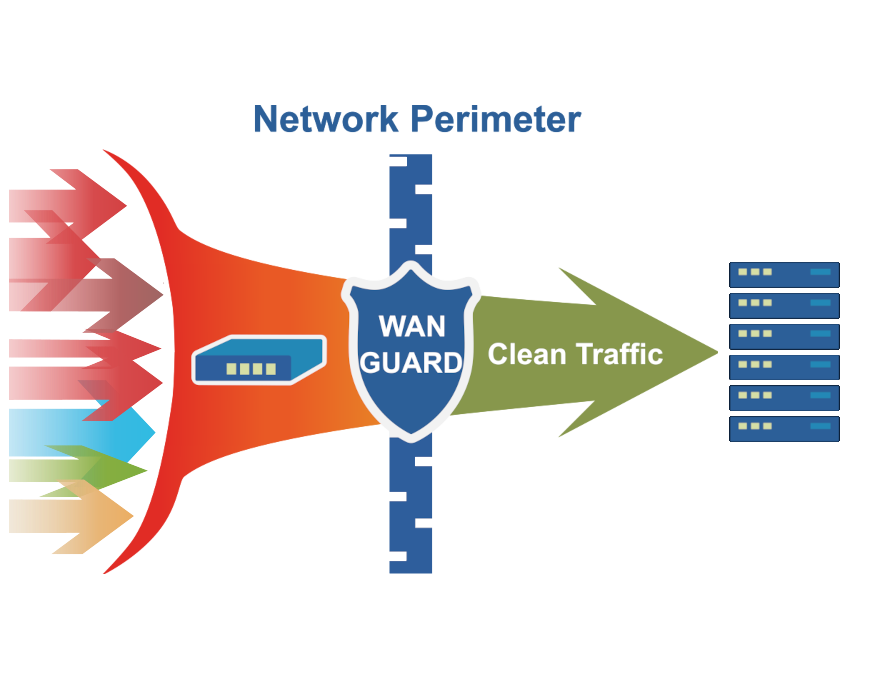
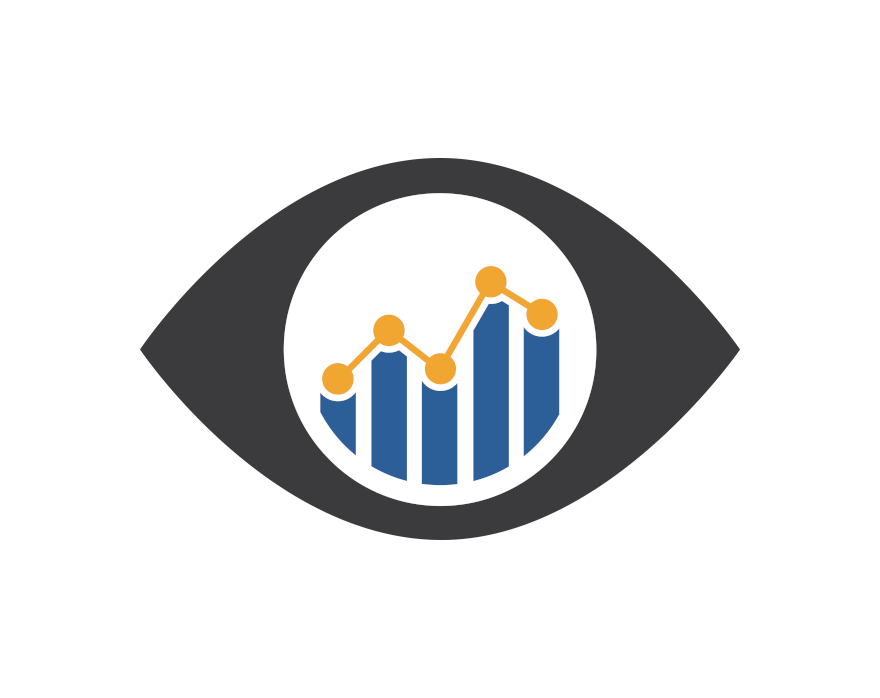
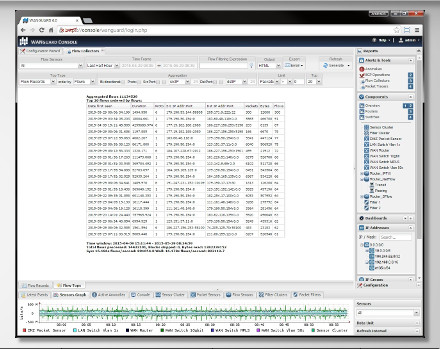
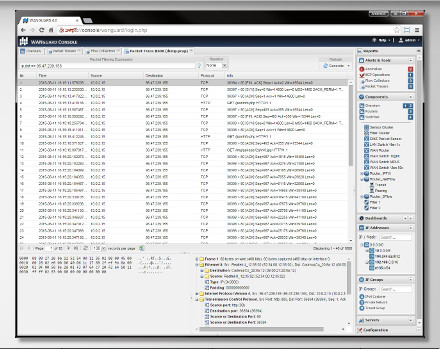

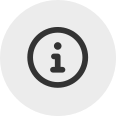 Conozca
Conozca  Rellene el formulario de solicitud de
Rellene el formulario de solicitud de 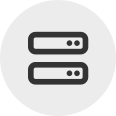 Construya su propio
Construya su propio  Utilice durante 30 días la versión de prueba completa. Nuestros ingenieros lo
Utilice durante 30 días la versión de prueba completa. Nuestros ingenieros lo  Adquiera en cualquier momento licencias anuales de software rentables a través de nuestra
Adquiera en cualquier momento licencias anuales de software rentables a través de nuestra