Articles
Anti-DDoS Appliances
Andrisoft offers turnkey network security appliances pre-configured with our DDoS detection and mitigation software to actively protect networks from 10 Gbps to 40 Gbps. The appliances are based on open source standards to allow quick and seamless integration in any existing infrastructure. They are remarkably robust and they offer one of the best verifiable cost-to-performance ratios in the industry.
| WGS-10 | WGS-40 | WGS-C | |
 |
 |
 |
|
 Server Role* Server Role* |
DDoS Detection & Mitigation | DDoS Detection & Mitigation | Flow Collector & Console |
| |
10 Gbps, In-line or Out-of-line | 40 Gbps, In-line or Out-of-line | - |
| |
Intel® Xeon® Broadwell | Intel® Xeon® Broadwell | Intel® Xeon® Broadwell |
| |
32 GB | 32 GB | 16 GB |
| |
240 GB SSD | 240 GB SSD | 2 x 2-10 TB HDD / 240-960 GB SSD |
| |
2 (Management + IPMI) | 2 (Management + IPMI) | 2 (Management + IPMI) |
| |
2 x SFP+ | - | - |
| |
- | 2 x QSFP+ | - |
| |
Redundant, 2 x 750W, 240V, IEC C14 | Redundant, 2 x 750W, 240V, IEC C14 | Redundant, 2 x 750W, 240V, IEC C14 |
 Dimensions Dimensions |
Height 1.7" (43 mm) Width 17.2" (437 mm) Depth 25.6" (650 mm) |
Height 1.7" (43 mm) Width 17.2" (437 mm) Depth 25.6" (650 mm) |
Height 1.7" (43 mm) Width 17.2" (437 mm) Depth 25.6" (650 mm) |
 Warranty Warranty |
36 Months | 36 Months | 36 Months |
 Price & Availability Price & Availability |
Contact Esta dirección de correo electrónico está siendo protegida contra los robots de spam. Necesita tener JavaScript habilitado para poder verlo. | Contact Esta dirección de correo electrónico está siendo protegida contra los robots de spam. Necesita tener JavaScript habilitado para poder verlo. | Contact Esta dirección de correo electrónico está siendo protegida contra los robots de spam. Necesita tener JavaScript habilitado para poder verlo. |
Wanguard and Wansight can be installed using the APT package manager. The software runs exclusively on 64-bit Intel or AMD architectures. All packages were tested on a stock Ubuntu Server 16.04 LTS. This distribution will receive updates until April 2026 with a Ubuntu Pro subscription. Below you can find the installation steps for Console, Sensor and Filter.
| USER GUIDES: | Wanguard 8.3 User Guide |
| Wansight 8.3 User Guide |
Wanguard and Wansight can be installed quickly and easily with the APT package manager. The software runs exclusively on 64-bit Intel or AMD architectures. All packages were tested on a stock Ubuntu Server 18.04 LTS. This distribution will receive OS updates until April 2028 with a Ubuntu Pro subscription. Below you can find the installation steps for Console, Sensor and Filter.
| USER GUIDES: | Wanguard 8.4 User Guide |
| Wansight 8.4 User Guide |
Wanguard and Wansight can be installed quickly and easily with the APT package manager on a stock Ubuntu Server 20.04 LTS. The software runs exclusively on 64-bit Intel or AMD architectures. This distribution will receive updates until April 2025.
Below you can find the installation steps for Console, Sensor and Filter.
| USER GUIDES: | Wanguard 8.4 User Guide |
| Wansight 8.4 User Guide |


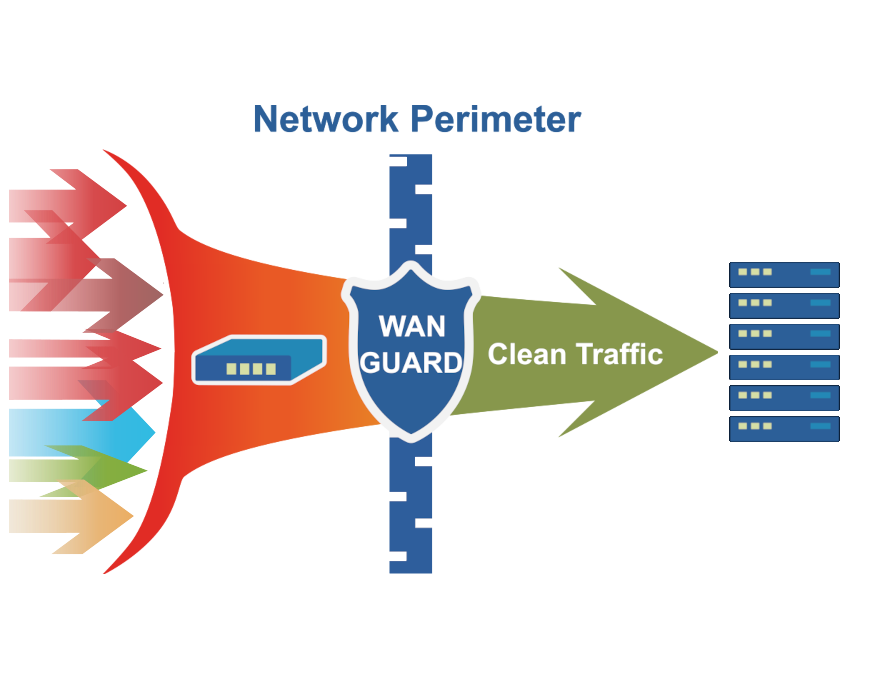
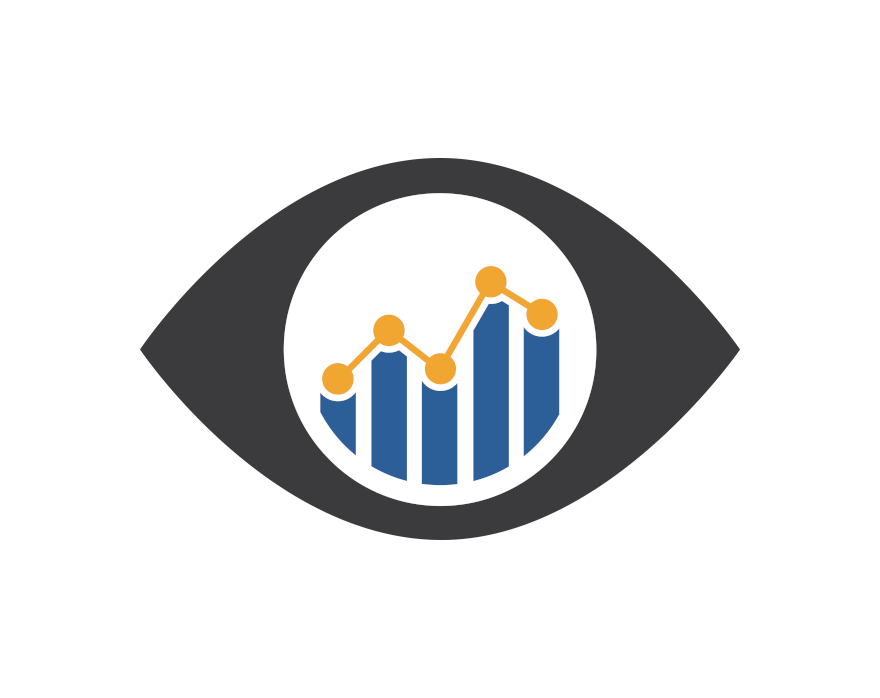
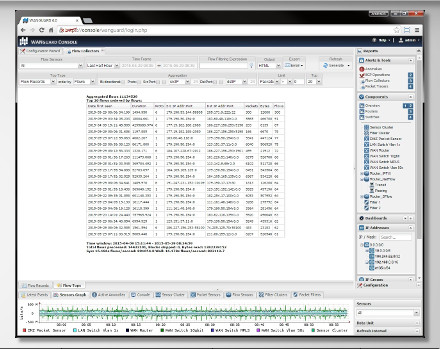
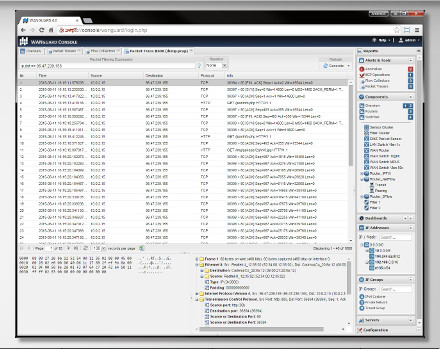
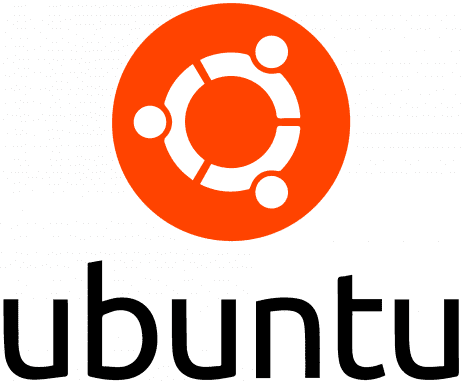

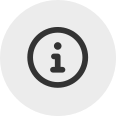 Conozca
Conozca  Rellene el formulario de solicitud de
Rellene el formulario de solicitud de 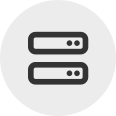 Construya su propio
Construya su propio  Utilice durante 30 días la versión de prueba completa. Nuestros ingenieros lo
Utilice durante 30 días la versión de prueba completa. Nuestros ingenieros lo  Adquiera en cualquier momento licencias anuales de software rentables a través de nuestra
Adquiera en cualquier momento licencias anuales de software rentables a través de nuestra