Articles
Wanguard and Wansight can be installed on x86_64 architectures quickly and easily with the YUM (DNF) package manager. All packages were tested on a stock Rocky Linux 8.x which will reach End Of Life (EOL) on May 2029.
Below you can find the installation steps for Console, Sensor, Filter and BGP Connector.
| USER GUIDES: | Wanguard 8.4 User Guide |
| Wansight 8.4 User Guide |
Wanguard and Wansight can be installed on 64-bit architectures using the APT package manager.
All packages were tested on Debian 7 "Wheezy".
| USER GUIDES: | Wanguard 8.0 User Guide |  |
| Wansight 8.0 User Guide |  |
| CONSOLE INSTALLATION STEPS: |
Step 1. Install the Andrisoft repository First add the Andrisoft repository to APT. debian:~# apt-get install apt-transport-https wget
debian:~# wget --no-check-certificate -O - https://www.andrisoft.com/andrisoft.gpg.key | apt-key add - debian:~# echo "deb https://www.andrisoft.com/files/debian7 wheezy main" > /etc/apt/sources.list.d/andrisoft.list Step 2. Install the packages Install the wanconsole package and dependencies. Configure and start ntpd to prevent clock de-synchronization issues. debian:~# apt-get update debian:~# apt-get install wanconsole debian:~# service ntp start debian:~# update-rc.d ntp defaults Step 3. Configure the MySQL service By default, MySQL is bound to the loopback interface so you must comment the bind-address parameter. If you deploy the Sensor or the Filter on remote systems, make sure that the MySQL server is accessible by opening port tcp/3306 in the firewall. debian:~# nano /etc/mysql/my.cnf #comment any "bind-address" directive, set "max_connections=1000", "max_allowed_packet=200M", "open_files_limit=5000" and add "skip-name-resolve", all in the [mysqld] section debian:~# service mysql restart Step 4. Restart the Apache service Reload the PHP configuration by restarting the Apache service. debian:~# service apache2 restart Step 5. Install the Console's database Finish installing the Console by running the /opt/andrisoft/bin/install_console script. Enter the MySQL root password, and provide a new password for the Console's database. debian:~# /opt/andrisoft/bin/install_console Step 6. Configure the Supervisor The WANsupervisor daemon must be installed and started on all systems. You have to run the /opt/andrisoft/bin/install_supervisor script to enter the Console's IP address and database password you set on step 5. debian:~# /opt/andrisoft/bin/install_supervisor
debian:~# service WANsupervisor start debian:~# update-rc.d WANsupervisor defaults 99 Step 7. Access the Console The Console web interface is accessible by pointing your web browser to http://<hostname>/wanguard or http://<hostname>/wansight, where <hostname> is the name of the server running the Console. The default username is "admin" with the password "changeme". Step 8. Install InfluxDB It is highly recommended to install influxdb from https://portal.influxdata.com/downloads and to switch the default graphing engine from rrdtool to influxdb. debian:~# wget https://dl.influxdata.com/influxdb/releases/influxdb_1.8.0_amd64.deb
debian:~# dpkg -i ./influxdb_1.8.0_amd64.deb debian:~# cp /etc/influxdb/influxdb.conf /etc/influxdb/influxdb.conf.backup debian:~# cp /opt/andrisoft/etc/influxdb.conf /etc/influxdb/influxdb.conf debian:~# service influxdb restart |
| SENSOR INSTALLATION STEPS: |
Step 1. Install the Andrisoft repository Add the repository to APT if it's not already being used. debian:~# apt-get install apt-transport-https wget
debian:~# wget --no-check-certificate -O - https://www.andrisoft.com/andrisoft.gpg.key | apt-key add - debian:~# echo "deb https://www.andrisoft.com/files/debian7 wheezy main" > /etc/apt/sources.list.d/andrisoft.list Step 2. Install the packages Install the wansensor package and dependencies. Configure and start ntpd to prevent clock de-synchronization issues. debian:~# apt-get update debian:~# apt-get install wansensor debian:~# service ntp start debian:~# update-rc.d ntp defaults Step 3. Install, configure and start the Supervisor This step is required if you haven't previously installed and configured WANsupervisor on the target system. In order to configure the Supervisor, you have to run the /opt/andrisoft/bin/install_supervisor script to enter the Console's IP address and database password. debian:~# /opt/andrisoft/bin/install_supervisor debian:~# service WANsupervisor start debian:~# update-rc.d WANsupervisor defaults 99 Step 4. Setup the Sensor Log into the Console to setup the Sensor(s). Sensors are started, monitored and stopped by the WANsupervisor daemon, so make sure the WANsupervisor service is always running. |
| FILTER INSTALLATION STEPS: |
Step 1. Install the Andrisoft repository Add the repository to APT if it's not already being used. debian:~# apt-get install apt-transport-https wget debian:~# wget --no-check-certificate -O - https://www.andrisoft.com/andrisoft.gpg.key | apt-key add - debian:~# echo "deb https://www.andrisoft.com/files/debian7 wheezy main" > /etc/apt/sources.list.d/andrisoft.list Step 2. Install the packages Install the wanfilter package and dependencies. Configure and start ntpd to prevent clock de-synchronization issues. debian:~# apt-get update debian:~# apt-get install wanfilter debian:~# service ntp start debian:~# update-rc.d ntp defaults Step 3. Install, configure and start the Supervisor This step is required if you haven't previously installed and configured WANsupervisor on the target system. In order to configure the Supervisor, you have to run the /opt/andrisoft/bin/install_supervisor script to enter the Console's IP address and database password. debian:~# /opt/andrisoft/bin/install_supervisor debian:~# service WANsupervisor start debian:~# update-rc.d WANsupervisor defaults 99 Step 4. Setup the Filter Log in to the Console to set up Filter(s). Filters are started, monitored and stopped by the WANsupervisor daemon, so make sure the WANsupervisor service is always running. |
Wanguard and Wansight can be installed on 64-bit architectures using the APT package manager.
All packages were tested on Debian 6 "Squeeze".
| USER GUIDES: | Wanguard 7.1 User Guide |
| Wansight 7.1 User Guide |
| CONSOLE INSTALLATION STEPS: |
Step 1. Install the Andrisoft repository First add the Andrisoft repository to APT. debian:~# apt-get install wget
debian:~# wget --no-check-certificate -O - https://www.andrisoft.com/andrisoft.gpg.key | apt-key add - debian:~# echo "deb http://www.andrisoft.com/files/debian6 squeeze main" > /etc/apt/sources.list.d/andrisoft.list Step 2. Install the packages Install the wanconsole package and dependencies. Configure and start ntpd to prevent clock de-synchronization issues. debian:~# apt-get update debian:~# apt-get install wanconsole debian:~# service ntp start debian:~# update-rc.d ntp defaults Step 3. Configure the MySQL service By default, the MySQL server does not have a password set. Start the MySQL server and set a password for the MySQL root user. By default MySQL is bound to the loopback interface, so you must comment the bind-address parameter. If you deploy the Sensor or the Filter on remote systems, make sure that the MySQL server is accessible by opening port tcp/3306 in the firewall. debian:~# nano /etc/mysql/my.cnf #comment any "bind-address" directive, enable "max_connections=600", edit "max_allowed_packet=64M" and add "skip-name-resolve", all in the [mysqld] section debian:~# service mysql start debian:~# /usr/bin/mysqladmin -u root password 'new-password' debian:~# service mysql restart Step 4. Reload the Apache service Please check that your distribution has PHP version 5.2 or above. debian:~# service apache2 restart Step 5. Install the Console's database Finish installing the Console by running the /opt/andrisoft/bin/install_console script. Enter the MySQL root password you set on step 3, and provide a new password for the Console's database. debian:~# /opt/andrisoft/bin/install_console Step 6. Configure the Supervisor The WANsupervisor daemon must be installed on all systems. You have to run the /opt/andrisoft/bin/install_supervisor script to enter the Console's IP address and database password you set on step 5. debian:~# /opt/andrisoft/bin/install_supervisor
debian:~# service WANsupervisor start debian:~# update-rc.d WANsupervisor defaults 99 Step 7. Access the Console The Console web interface is accessible by pointing your web browser to http://<hostname>/wanguard or http://<hostname>/wansight, where <hostname> is the name of the server running the Console. The default username is "admin" with the password "changeme". Continue with the installation of the Sensor by following the steps below. |
| SENSOR INSTALLATION STEPS: |
Step 1. Install the Andrisoft repository Add the repository to APT if it's not already being used. debian:~# apt-get install wget
debian:~# wget --no-check-certificate -O - https://www.andrisoft.com/andrisoft.gpg.key | apt-key add - debian:~# echo "deb http://www.andrisoft.com/files/debian6 squeeze main" > /etc/apt/sources.list.d/andrisoft.list Step 2. Install the packages Install the wansensor package and dependencies. Configure and start ntpd to prevent clock de-synchronization issues. debian:~# apt-get update debian:~# apt-get install wansensor debian:~# service ntp start debian:~# update-rc.d ntp defaults Step 3. Install, configure and start the Supervisor This step is required if you haven't previously installed and configured WANsupervisor on the target system. In order to configure the Supervisor, you have to run the /opt/andrisoft/bin/install_supervisor script to enter the Console's IP address and database password. debian:~# /opt/andrisoft/bin/install_supervisor debian:~# service WANsupervisor start debian:~# update-rc.d WANsupervisor defaults 99 Step 4. Setup the Sensor Log into the Console to setup the Sensor(s). Sensors are started, monitored and stopped by the WANsupervisor daemon, so make sure the WANsupervisor service is always running. |
| FILTER INSTALLATION STEPS: |
Step 1. Install the Andrisoft repository Add the repository to APT if it's not already being used. debian:~# apt-get install wget
Step 2. Install the packagesdebian:~# wget --no-check-certificate -O - https://www.andrisoft.com/andrisoft.gpg.key | apt-key add - debian:~# echo "deb http://www.andrisoft.com/files/debian6 squeeze main" > /etc/apt/sources.list.d/andrisoft.list Install the wanfilter package and dependencies. Configure and start ntpd to prevent clock de-synchronization issues. debian:~# apt-get update debian:~# apt-get install wanfilter debian:~# service ntp start debian:~# update-rc.d ntp defaults Step 3. Install, configure and start the Supervisor This step is required if you haven't previously installed and configured WANsupervisor on the target system. In order to configure the Supervisor, you have to run the /opt/andrisoft/bin/install_supervisor script to enter the Console's IP address and database password. debian:~# /opt/andrisoft/bin/install_supervisor debian:~# service WANsupervisor start debian:~# update-rc.d WANsupervisor defaults 99 Step 4. Setup the Filter Log in to the Console to set up Filter(s). Filters are started, monitored and stopped by the WANsupervisor daemon, so make sure the WANsupervisor service is always running. |
WANGUARD and WANSIGHT can be installed using Ubuntu-compatible packages built for i686 ( 32 bit Intel or AMD ) and amd64 ( 64 bit Intel or AMD ) architectures. The installation instructions listed below contain references only for 64 bit packages. To install the packages on 32 bit CPUs, simply change the "amd64" string with "i686". The packages were tested on Ubuntu Server 13.10.
| WANGUARD_5_4.pdf | WANGUARD 5.4 - User Manual and Administrator Guide. |
| WANSIGHT_5_3.pdf | WANSIGHT 5.4 - User Manual and Administrator Guide. |
| WANconsole-5.4-0.i686.deb | The Console is a web portal that provides single-point management and reporting for WANSIGHT and WANGUARD. |
| WANconsole-5.4-0.amd64.deb | |
| WANsensor-5.4-0.i686.deb | The Sensor is the WANSIGHT and WANGUARD component that does traffic accounting, monitoring and analysis. |
| WANsensor-5.4-0.amd64.deb | |
| WANfilter-5.4-0.i686.deb | The Filter is the WANGUARD component able to detect attackers and scrub malicious traffic. |
| WANfilter-5.4-0.amd64.deb | |
| WANsupervisor-5.4-0.i686.deb | The Supervisor provides routines used to start, shutdown and monitor WANSIGHT and WANGUARD components. |
| WANsupervisor-5.4-0.amd64.deb | |
| WANbgp-5.4-0.all.deb | The WANbgp package is used by WANGUARD for sending BGP routing announcements. |
| CONSOLE INSTALLATION STEPS: |
Step 1. Install the Console's dependencies First make sure that all the required packages are installed. ubuntu:~# apt-get install mysql-server apache2 php5 php5-snmp php5-cli php5-mysql php5-json libdbd-mysql-perl libnet-telnet-perl quagga tshark rrdtool wget php5-mcrypt tcpdump ntp whois traceroute libnuma1
Step 2. Configure the MySQL server By default MySQL is bound to the loopback interface, so you should comment the bind-address parameter. If you deploy Sensors or Filters on remote systems, make sure that the MySQL server is accessible by opening port tcp/3306 in the firewall. ubuntu:~# nano /etc/mysql/my.cnf #comment any "bind-address" directive, enable "max_connections=300", edit "max_allowed_packet=64M" and add "skip-name-resolve", all in the [mysqld] section
ubuntu:~# service mysql restart Step 3. Install the packages Install the packages WANsupervisor, WANconsole, WANsensor and WANbgp.
ubuntu:~# wget http://www.andrisoft.com/files/ubuntu12/WANsupervisor-5.4-0.amd64.deb
ubuntu:~# wget http://www.andrisoft.com/files/ubuntu12/WANconsole-5.4-0.amd64.deb ubuntu:~# dpkg -i WANsupervisor-5.4-0.amd64.deb WANconsole-5.4-0.amd64.deb ubuntu:~# wget http://www.andrisoft.com/files/ubuntu12/WANbgp-5.4-0.all.deb ubuntu:~# wget http://www.andrisoft.com/files/ubuntu12/WANsensor-5.4-0.amd64.deb ubuntu:~# dpkg -i WANbgp-5.4-0.all.deb WANsensor-5.4-0.amd64.deb Step 4. Configure the Apache server Add the line "zend_extension=/opt/andrisoft/webroot/ixed/ixed.5.5.lin" in php.ini, in the [PHP] section. ubuntu:~# nano /etc/php5/apache2/php.ini #add zend_extension=/opt/andrisoft/webroot/ixed/ixed.5.5.lin in the [PHP] section
ubuntu:~# nano /etc/php5/cli/php.ini #add zend_extension=/opt/andrisoft/webroot/ixed/ixed.5.5.lin in the [PHP] section ubuntu:~# service apache2 restart Step 5. Install the Console's database Finish installing the Console by running the /opt/andrisoft/bin/install_console script. Enter the MySQL root password, and provide a new password for the Console's database. ubuntu:~# /opt/andrisoft/bin/install_console
Step 6. Configure and start the Supervisor The WANsupervisor daemon must be installed and started on all systems. You have to run the /opt/andrisoft/bin/install_supervisor script to enter the Console's IP address and database password you set on step 5. If the Supervisor and Console are installed on the same system, don't use the loopback address 127.0.0.1 for the Console's IP address. Enter the IP address of the server. ubuntu:~# /opt/andrisoft/bin/install_supervisor
ubuntu:~# service WANsupervisor start ubuntu:~# update-rc.d WANsupervisor defaults 99 Step 7. Access the Console The Console web interface is accessible by pointing your web browser to http://<hostname>/wanguard or http://<hostname>/wansight, where <hostname> is the name of the server running the Console. The default username is "admin" with the password "changeme". Continue with the installation of the Sensor by following the steps below. |
| SENSOR INSTALLATION STEPS: |
Step 1. Install the Sensor's dependencies Install the required packages. Configure and start ntpd to prevent clock de-synchronization issues. ubuntu:~# apt-get install wget ntp libmysqlclient18
ubuntu:~# service ntp start Step 2. Install, configure and start the Supervisor This step is required if you haven't previously installed and configured WANsupervisor on the target system. In order to configure the Supervisor, you have to run the /opt/andrisoft/bin/install_supervisor script to enter the Console's IP address and database password. ubuntu:~# wget http://www.andrisoft.com/files/ubuntu12/WANsupervisor-5.4-0.amd64.deb
ubuntu:~# dpkg -i WANsupervisor-5.4-0.amd64.deb ubuntu:~# /opt/andrisoft/bin/install_supervisor ubuntu:~# service WANsupervisor start ubuntu:~# update-rc.d WANsupervisor defaults 99 Step 3. Install the Sensor Install the WANsensor package. ubuntu:~# wget http://www.andrisoft.com/files/ubuntu12/WANsensor-5.4-0.amd64.deb
ubuntu:~# dpkg -i WANsensor-5.4-0.amd64.deb Step 4. Setup the Sensor Log into the Console to setup the Sensor(s). Sensors are started, monitored and stopped by the WANsupervisor daemon, so make sure the WANsupervisor service is always running. |
| FILTER INSTALLATION STEPS: |
Step 1. Install the Filter's dependencies Install the required packages. Configure and start ntpd to prevent clock de-synchronization issues. ubuntu:~# apt-get install tcpdump iptables wget ntp libmysqlclient18
ubuntu:~# service ntp start Step 2. Install, configure and start the Supervisor This step is necessary if you haven't previously installed and configured WANsupervisor on the target system. In order to configure the Supervisor, you have to run the /opt/andrisoft/bin/install_supervisor script to enter the Console's IP address and database password. ubuntu:~# /opt/andrisoft/bin/install_supervisor
ubuntu:~# service WANsupervisor start ubuntu:~# update-rc.d WANsupervisor defaults 99 Step 3. Remove local firewall rules The iptables service overrules the Filter, and therefore has to be stopped. The Filter will manage the firewall rules from now on. ubuntu:~# update-rc.d iptables stop
ubuntu:~# service iptables stop Step 4. Install the Filter Install the packages WANsensor and WANfilter. ubuntu:~# wget http://www.andrisoft.com/files/ubuntu12/WANsensor-5.4-0.amd64.deb
ubuntu:~# wget http://www.andrisoft.com/files/ubuntu12/WANfilter-5.4-0.amd64.deb ubuntu:~# dpkg -i WANsensor-5.4-0.amd64.deb WANfilter-5.4-0.amd64.deb Step 5. Setup the Filter Log in to the Console to set up Filter(s). Filters are started, monitored and stopped by the WANsupervisor daemon, so make sure the WANsupervisor service is always running. |


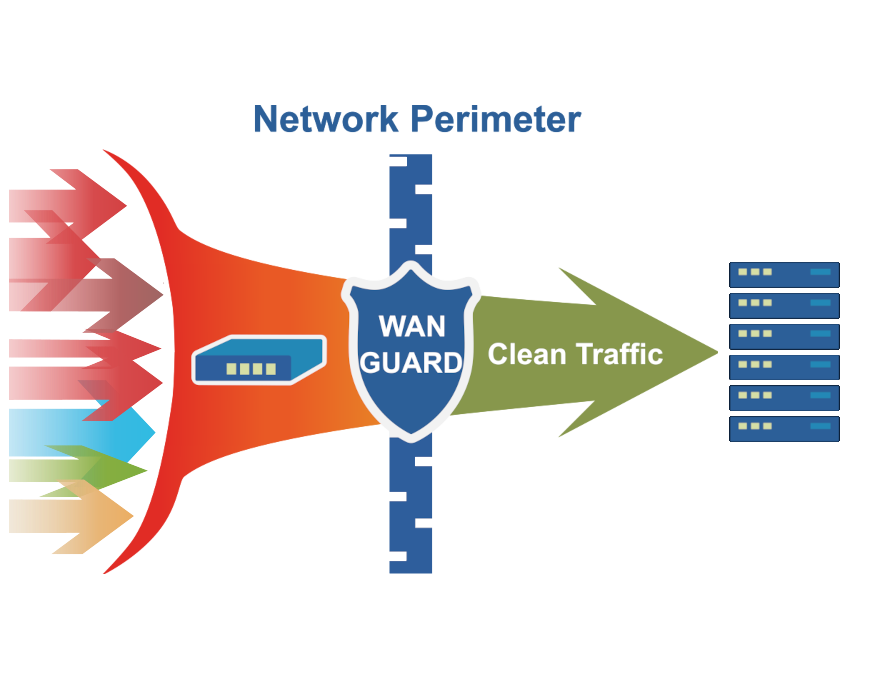
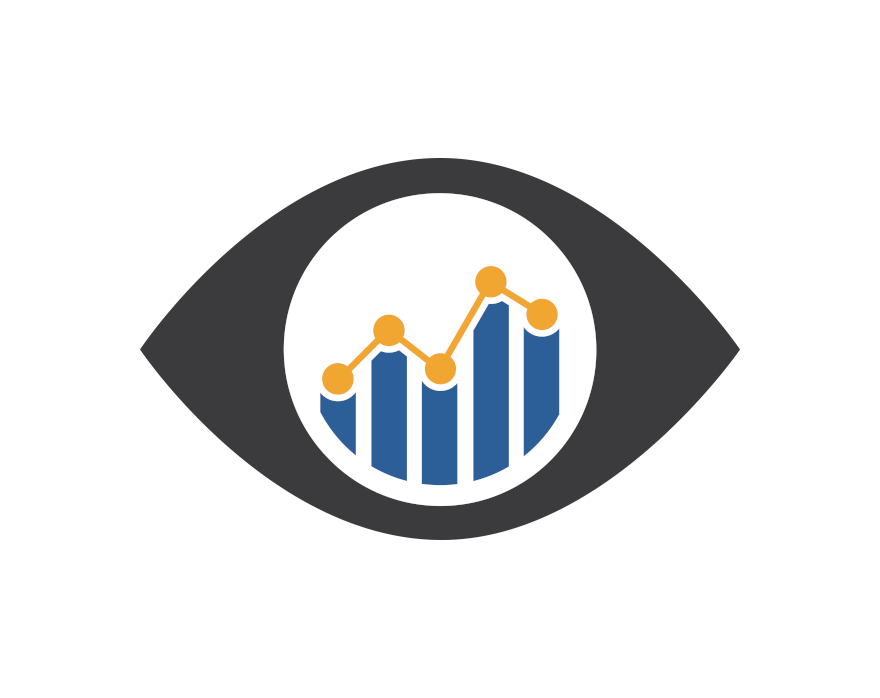
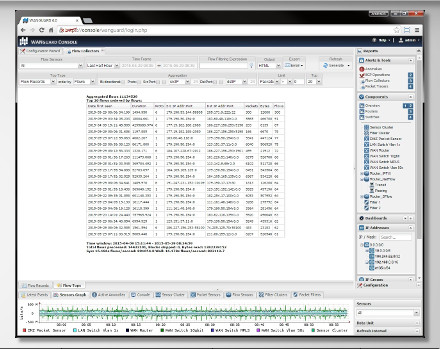
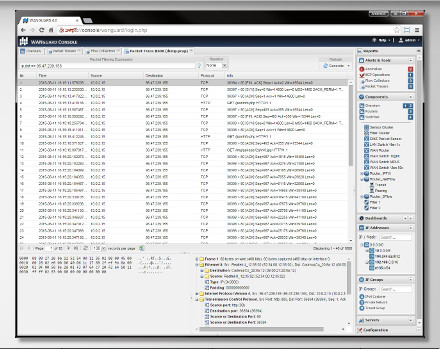

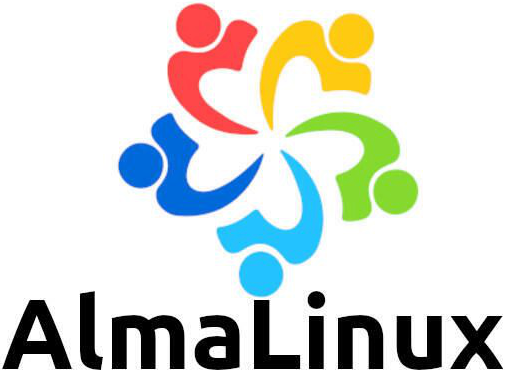




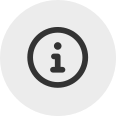 Conozca
Conozca  Rellene el formulario de solicitud de
Rellene el formulario de solicitud de 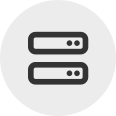 Construya su propio
Construya su propio  Utilice durante 30 días la versión de prueba completa. Nuestros ingenieros lo
Utilice durante 30 días la versión de prueba completa. Nuestros ingenieros lo  Adquiera en cualquier momento licencias anuales de software rentables a través de nuestra
Adquiera en cualquier momento licencias anuales de software rentables a través de nuestra