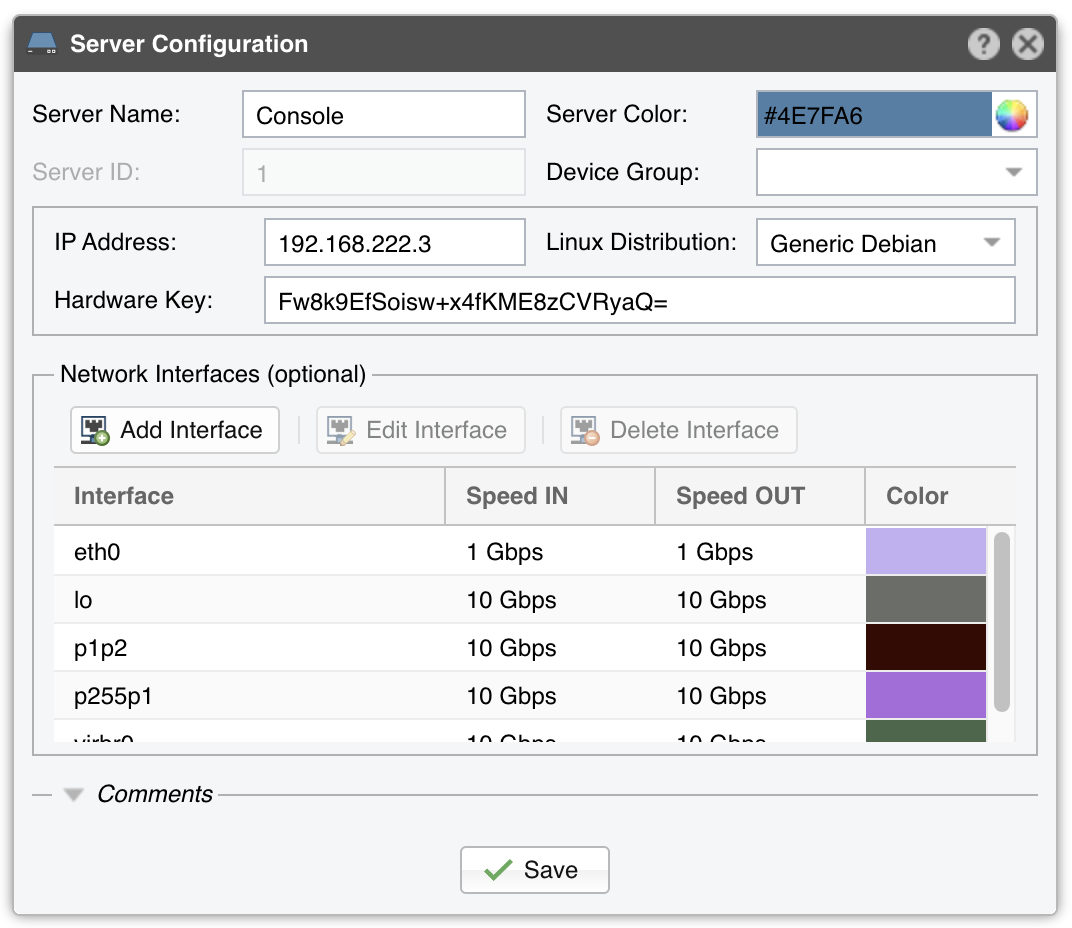9. Configuration » Servers¶
Any server running a Wansight component must be added under Configuration » Servers. The Console server is automatically added during installation.
To add a new server, click the [+] button from the title bar of the Configuration » Servers panel. To change the configuration of an existing server, go to Configuration » Servers and click its name.
● Server Name – A short name to help you identify the server● Server Color – The color used in graphs for this server. The default color is a random one, which can be changed by clicking the drop-down menu● Server ID – Unique identifier of the server. This id is used when exporting NFS shares● Device Group – Optional description used to group servers by location, role, etc.● IP Address – An IP address defined on the server. Can be public or private, IPv4 or IPv6● Linux Distribution – Select the Linux distribution installed on the server● Hardware Key – Read-only string used for licensing purposes. The hardware key field is updated by the WANsupervisor service when the hardware, IP or hostname changes. If the hardware key is unregistered, send it to sales@andrisoft.com● Network Interfaces (optional) – The WANsupervisor service can monitor packets/s, bits/s, errors and dropped frames for each server interface. The data is available in Reports » Servers » [Server] » Server Graphs » Data Units = Server Interfaces. These stats are provided by the Linux kernel● Comments – These observations are not visible elsewhere
9.1. Distributing the Software over Multiple Servers¶
You can distribute multiple Sensors over multiple servers if you need load distribution, geographical distribution, high-availability or redundancy:
1. Add the new server in Console, under Configuration » Servers, set the correct IP and enter a Server Name2. Install the software on the new server by following the installation instructions from the link contained in the evaluation request’s response email3. When executing /opt/andrisoft/bin/install_supervisor enter the IP of the Console server and the Console database password4. Start the WANsupervisor service on the new server5. Make sure that NTP is running on the server and that the status is OK in Reports » Devices » Overview6. During the trial period you don’t have to register any server. Outside the trial period, you have to register the server’s hardware key, which is visible in Configuration » Servers » [New Server] after starting the WANsupervisor service. Hardware registration is free by emailing sales@andrisoft.com7. Define a new Sensor and set its Server parameter accordingly8. Start the new Sensor from Configuration » Components9. Watch the event log to see if there are any errors or warnings
9.2. Server Troubleshooting¶
✔ For the server to be operational, make sure it always runs the WANsupervisor service and that its clock is synchronized with NTP by executing ntpq -p or chronyc tracking. You can verify the operational status of each server and component in Reports » Devices » Overview » Servers
✔ The WANsupervisor service stops when the MySQL/MariaDB service running on the Console server is restarted or unavailable even for a short amount of time (e.g. during a network outage). In this case, either restart WANsupervisor manually or use automated tools such as systemd, monitd or similar
✔ You can discover performance-related issues by monitoring Reports » Server » [Server] » Server Graphs and Reports » Server » [Server] » Server Events
✔ If the DB crashes (usually due to power failures) execute /opt/andrisoft/bin/WANmaintenance repair_db