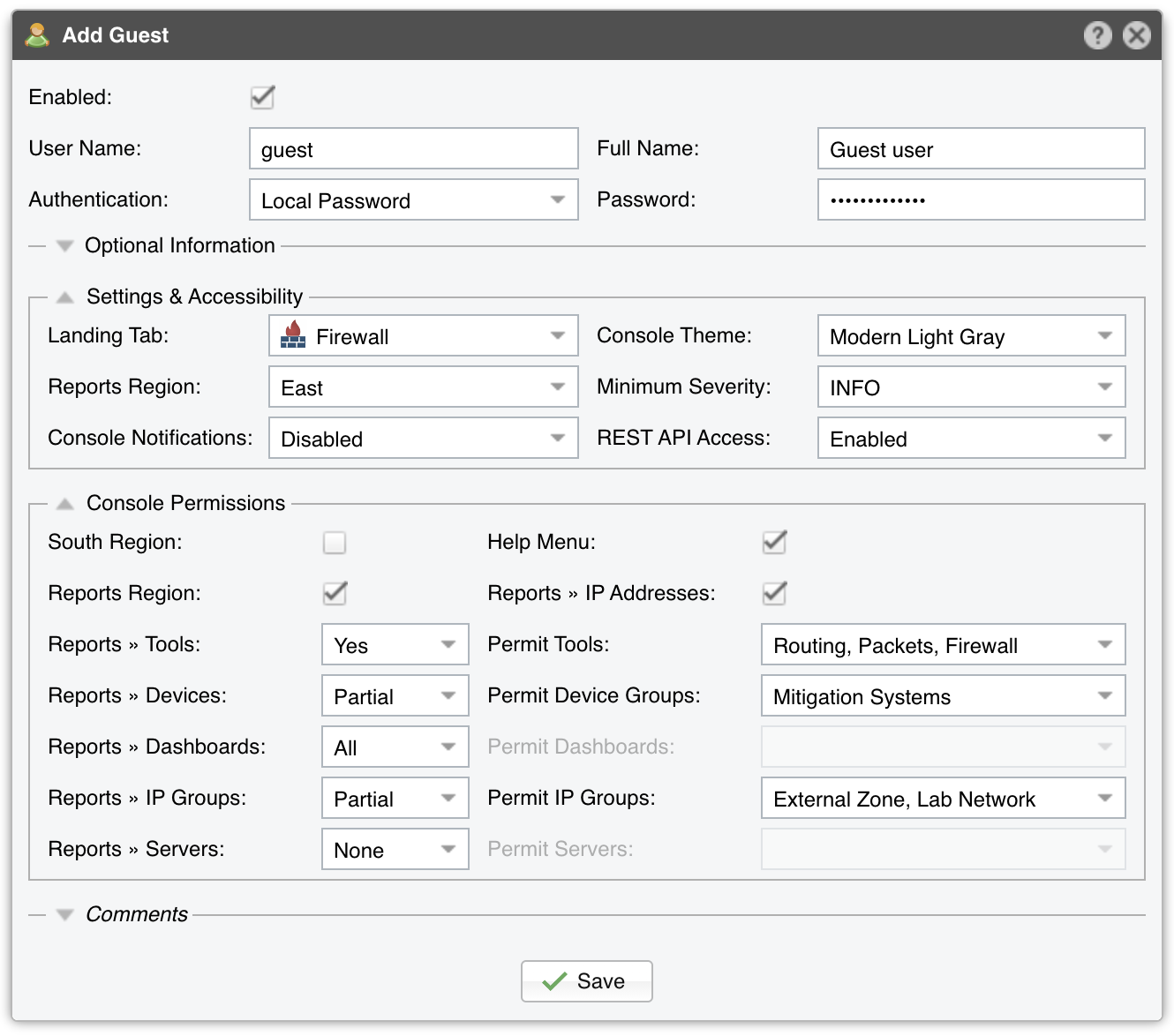17. Configuration » General Settings » User Management¶
To add, modify or delete Console user accounts go to Configuration » General Settings » User Management.
Each Console user must be assigned to one role / access level:
● Administrator – Has full privileges and is allowed to manage other user accounts. Is the only role allowed to access Configuration » General Settings » License Manager● Operator – Can change any configuration but is not authorized to modify other user accounts● Guest – Has read-only access to Console, without access to any configuration. Can have a granular, permission-based access to specific reports, dashboards, Sensors, IP groups, tools, etc.
To add a Console account, press [Add User] and the select the desired role. You can modify an account by double-clicking it, or by selecting it and by pressing the [Modify User] button.
The Enabled checkbox enables or disables the selected account.
There are two Authentication options:
● Local Password – The user will be authenticated with the password entered in the Password field. All passwords are hashed and only the hash is stored in the database, so it’s not possible to decrypt them● Remote Authentication – The user will be authenticated by remote LDAP or RADIUS servers configured in Configuration » General Settings » User Authentication
The Full Name, Company, Position, Email, Phone and Comments fields are optional. These details are not visible anywhere else.
Landing Tab shows the tab that opens immediately after logging in. The list is dynamic and expands as you add Sensors, dashboards, IP groups, etc. You should probably set the Landing Tab to a relevant dashboard or report.
Minimum Severity shows the minimum severity level of events displayed in Console.
Reports Region lets you switch the position of the Reports Region (described in the Basic Concepts of Wanguard Console chapter).
Configuration Region lets you switch the position of the Configuration Region (described in the Basic Concepts of Wanguard Console chapter).
Console Theme allows you to change how Console looks.
Console Notifications controls the visual and audio notifications sent via Responses. A relogin or a page refresh is required in order for this option to take effect.