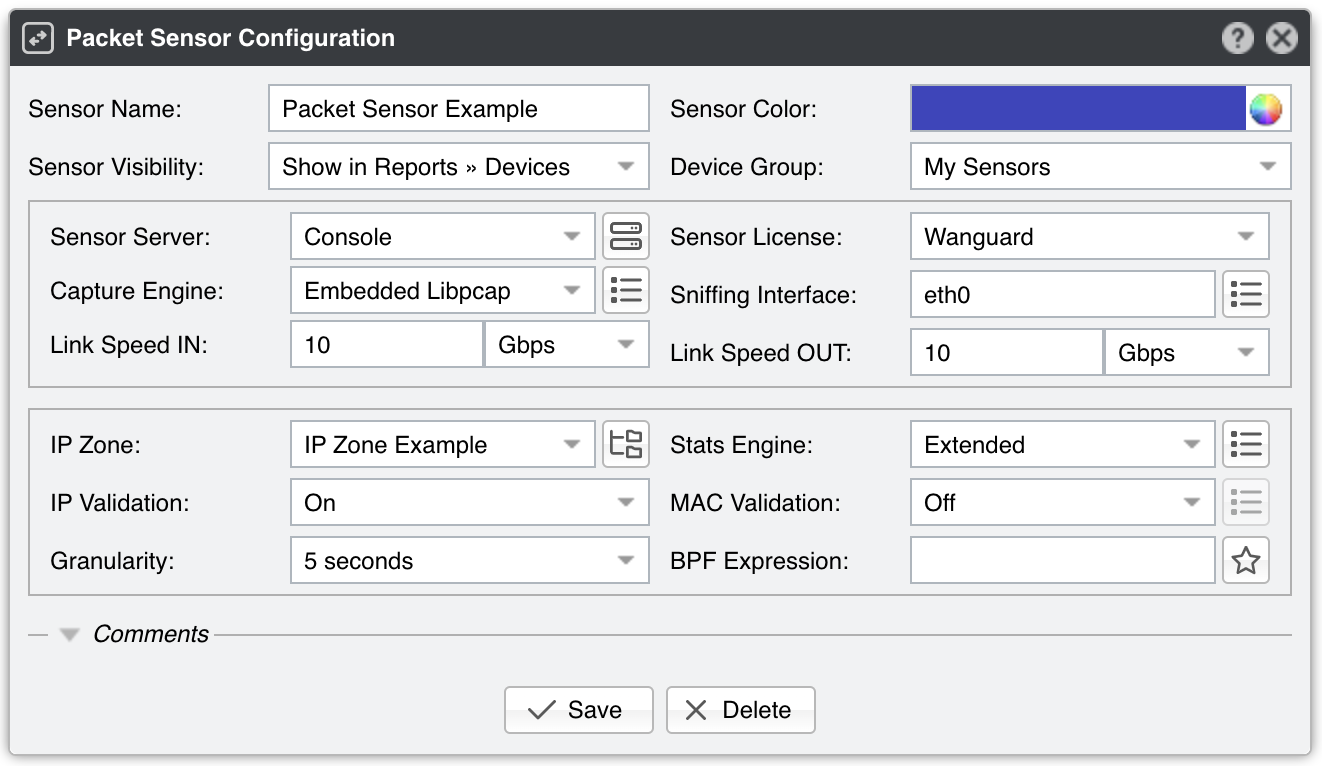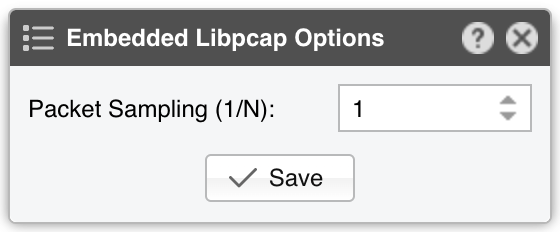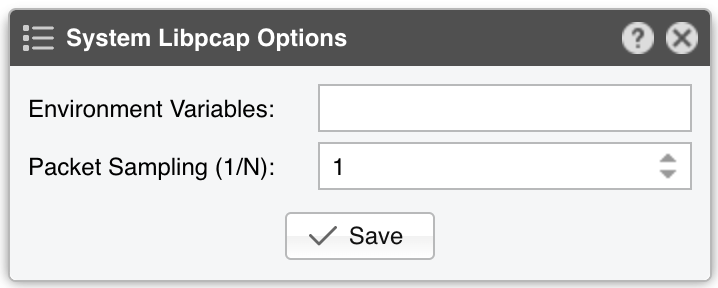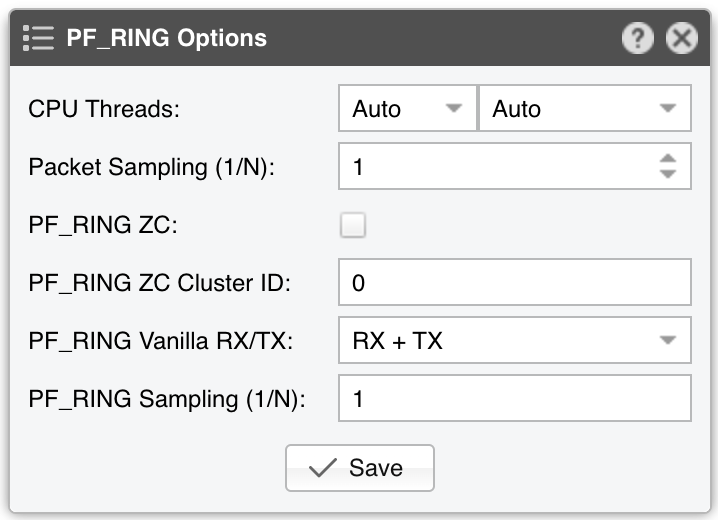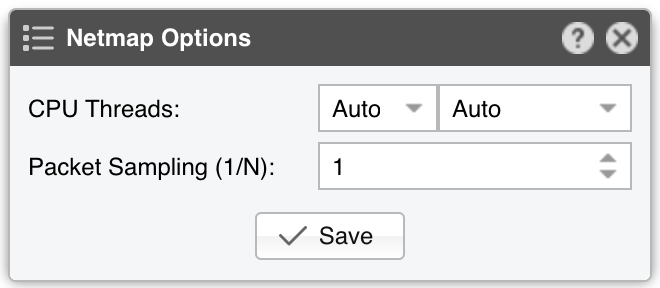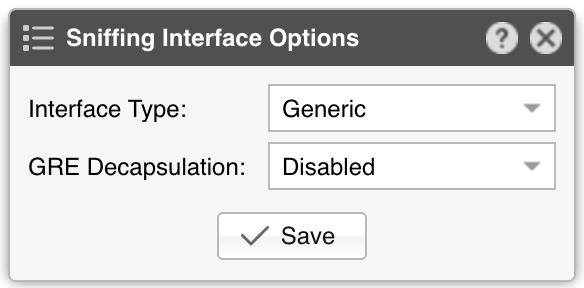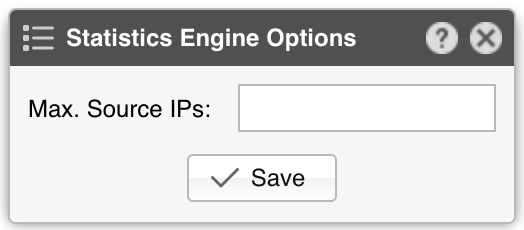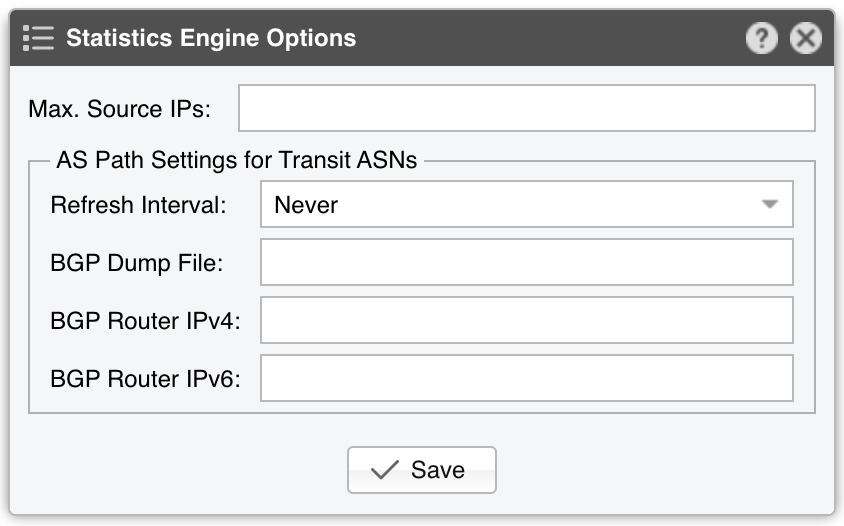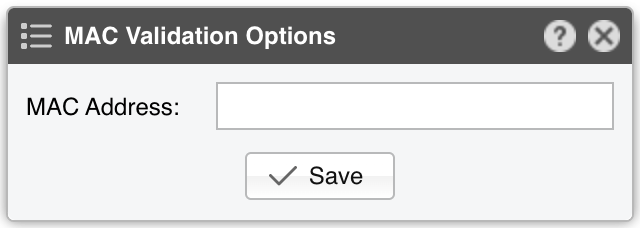16. Components » Packet Sensor¶
Packet Sensor inspects every packet it receives in order to perform packet-based traffic analysis. The advantages and disadvantages of packet-based traffic monitoring versus flow-based traffic monitoring are listed in the Choosing a Method of Traffic Monitoring chapter.
In switched networks, only the packets for a specific device reach the device’s network card. If the server running the Packet Sensor is not deployed inline in the main data path, a network TAP or a switch/router that offers a “monitoring port” or “mirroring port” has to be used. In this case, the network device sends copies of data packets traveling through selected ports or VLANs to the monitoring port.
To add a Packet Sensor, click the [+] button from the title bar of the Configuration » Components panel. To modify an existing Packet Sensor, go to Configuration » Components and click its name.
Packet Sensor Configuration parameters:
● Sensor Name – A short name to help you identify the Packet Sensor● Sensor Color – The color used in graphs for the Packet Sensor. The default color is a random one. You can change it from the drop-down menu● Sensor Visibility – Toggles the listing inside the Reports » Devices panel● Device Group – Enter a description if you wish to organize components (e.g. by location, characteristics) or to permit fine-grained access for roles● Sensor Server – Select a server that fulfills the minimum system requirements for running the Packet Sensor. If this is not the Console server, follow the NFS configuration steps to make the raw packet data visible in the web interface● Sensor License – The license used by the Packet Sensor. Wanguard provides all features; Wansight does not provide traffic anomaly detection and reaction● Capture Engine – Select the preferred packet capturing engine and its options:▪ Embedded Libpcap – Select to use the built-in libpcap library. Libpcap requires no additional setup, but it cannot run on multiple threads, and it may be too slow for multi-gigabit sniffing• Packet Sampling (1/N) – Must contain the packet sampling rate. On most systems, the correct value is 1▪ System Libpcap – Select to use the libpcap library provided by the Linux distribution• Environment Variables – Some NIC drivers provide their own libpcap but require an environment variable to be set• Packet Sampling (1/N) – Must contain the packet sampling rate. On most systems, the correct value is 1▪ PF_RING – Select to use the PF_RING framework to speed up packet processing. PF_RING is much faster than Libpcap, but it requires the installation of additional kernel modules and supports only a limited number of NICs• CPU Threads – Packet Sensor can run multi-threaded on a given set of CPU cores. Each thread increases the RAM usage. On most systems, activating more than 6 CPU threads hurts performance• Packet Sampling (1/N) – Must contain the packet sampling rate. On most systems, the correct value is 1• PF_RING ZC - PF_RING ZC is faster than “vanilla” PF_RING, but it requires purchasing a ZC license from ntop.org. When an interface enters PF_RING ZC mode, it is no longer available to the OS for other operations such as capturing packets, routing or switching• PF_RING Vanilla RX/TX – PF_RING can consider only those packets matching the specified direction• PF_RING Sampling (1/N) – PF_RING can sample packets directly into the kernel, which is much more efficient than doing it in user-space▪ Netmap – Select to use the Netmap framework to speed up packet processing. Netmap requires the installation of additional kernel modules, and it only supports a limited number of NICs. When an interface enters Netmap mode, it is no longer available to the OS for other operations such as routing or switching• CPU Threads – Packet Sensor can run multi-threaded on a given set of CPU cores. Each thread increases the RAM usage. On most systems, activating more than 6 CPU threads hurts performance• Packet Sampling (1/N) – Must contain the packet sampling rate. On most systems, the correct value is 1▪ DPDK – Select to use the DPDK framework, then click the button on the right of the Capture Engine field to configure DPDK-specific parameters as described in Appendix 1● Sniffing Interface – The network interface(s) listened by the Packet Sensor. Libpcap accepts only a single interface. PF_RING allows listening to multiple physical interfaces simultaneously when the interfaces are separated by a comma (“,”)• Interface Type – Set accordingly when the Sniffing Interface is a TUN/TAP interface or a GRE interface• GRE Decapsulation – When enabled, Packet Sensor will analyze the encapsulated packet, not the GRE packet itself● Link Speed IN / OUT – Enter the monitored link’s speed (bandwidth, capacity). The values are used for percentage-based reports and percentage-based bits/s thresholds● IP Zone – Packet Sensor needs an IP Zone from which to learn the network’s boundaries and to extract per-subnet settings● Stats Engine – Collects traffic tops and AS graphs:▪ Basic – Enables tops for internal IPs, IP protocols, IP versions, and TCP/UDP ports. It adds a minimal performance penalty, so it’s the recommended value on most systems▪ Extended – Enables the tops from Basic as well as tops for external IPs (IPs not included in the IP Zone). It adds a performance penalty of over 20%, especially during spoofed attacks with randomized sources. Permits the detection of threshold violations for external IPs• Max. Source IPs – Can limit the amount of RAM used to keep track of external IPs, or prevent interruptions during very powerful attacks from randomized sources▪ Full – Enables the tops from Extended as well as tops and graphs for autonomous systems. It adds a performance penalty of over 20%, especially during spoofed attacks with randomized sources. Permits the detection of threshold violations for external IPs• Max. Source IPs – Can limit the amount of RAM used to keep track of external IPs, or prevent interruptions during very powerful attacks from randomized sources• Refresh Interval – Set how often the MRT file should be reloaded in RAM. If it is set to Auto, then the file will be refreshed every time it is modified. It it is set to Never, the file will only be loaded when the Sensor starts• BGP Dump File – If it contains the path to an existing file exported by BGPd in MRT format, it enables tops and graphs for Transit ASNs• BGP Router IPv4/IPv6 – If the MRT file was entered, then you must also enter the IPv4 and/or IPv6 address of the next-hop BGP router. You can find the next-hop by observing the NEXT_HOP parameter from the bgpdump’s output● IP Validation – This option is the most frequently used method of establishing the direction of packets in relation to your network:▪ Off – Packet Sensor analyzes all traffic and uses MAC Validation to identify the direction of traffic▪ On – Packet Sensor analyzes the traffic that has the source and/or the destination IP in the selected IP Zone. This is the default value and the recommended one for most configurations▪ Strict – Packet Sensor analyzes the traffic that has either the source or the destination IP in the selected IP Zone▪ Exclusive – Packet Sensor analyzes the traffic that has the destination IP in the selected IP Zone, but not the source IP● MAC Validation/Options – This rarely-used option can be used to distinguish the direction of the packets or to ignore unwanted OSI Layer 2 traffic:▪ None – Packet Sensor analyzes all traffic and uses IP Validation to identify the direction of traffic▪ Upstream/Downstream MAC – MAC validation is active, and the MAC Address belongs to the upstream or downstream router● Granularity – Interval between successive updates for traffic parameters and anomalies. A granularity of 1 second ensures the detection of anomalies in under one second at the expense of the SQL server’s load. The default value is 5 seconds● BPF Expression – You can use this parameter to filter the type of traffic received by the Packet Sensor. The tcpdump-style syntax is described when clicking the star button● Comments – Comments about the Packet Sensor can be saved here. They are not visible elsewhere
Note
To obtain detailed information about the sources of the attacks detected by Packet Sensor, add a Packet Filter, set the same Sniffing Interface and Capture Engine, and then activate it in the “When an anomaly is detected…” panel from the Response.
16.1. Packet Sensor Troubleshooting¶
License key not compatible with the existing server indicates that the server is unregistered and you need to send the string from Configuration » Servers » [Server] » Hardware Key to sales@andrisoft.com[root@localhost ~]# ip link show <interface>
[root@localhost ~]# tcpdump -i <interface_usually_eth1_or_p1p2> -n -c 100
16.2. Optimization Steps for Intel XL710¶
To distribute the packet-processing tasks of the Packet Sensor over multiple CPU cores when using the Intel XL710 adapter and a ZC license:
16.3. Optimization Steps for Intel 82599¶
To distribute the packet-processing tasks of the Packet Sensor over multiple CPU cores when using an adapter with the Intel 82599 chipset (Intel X520, Intel X540, HP X560, etc.):