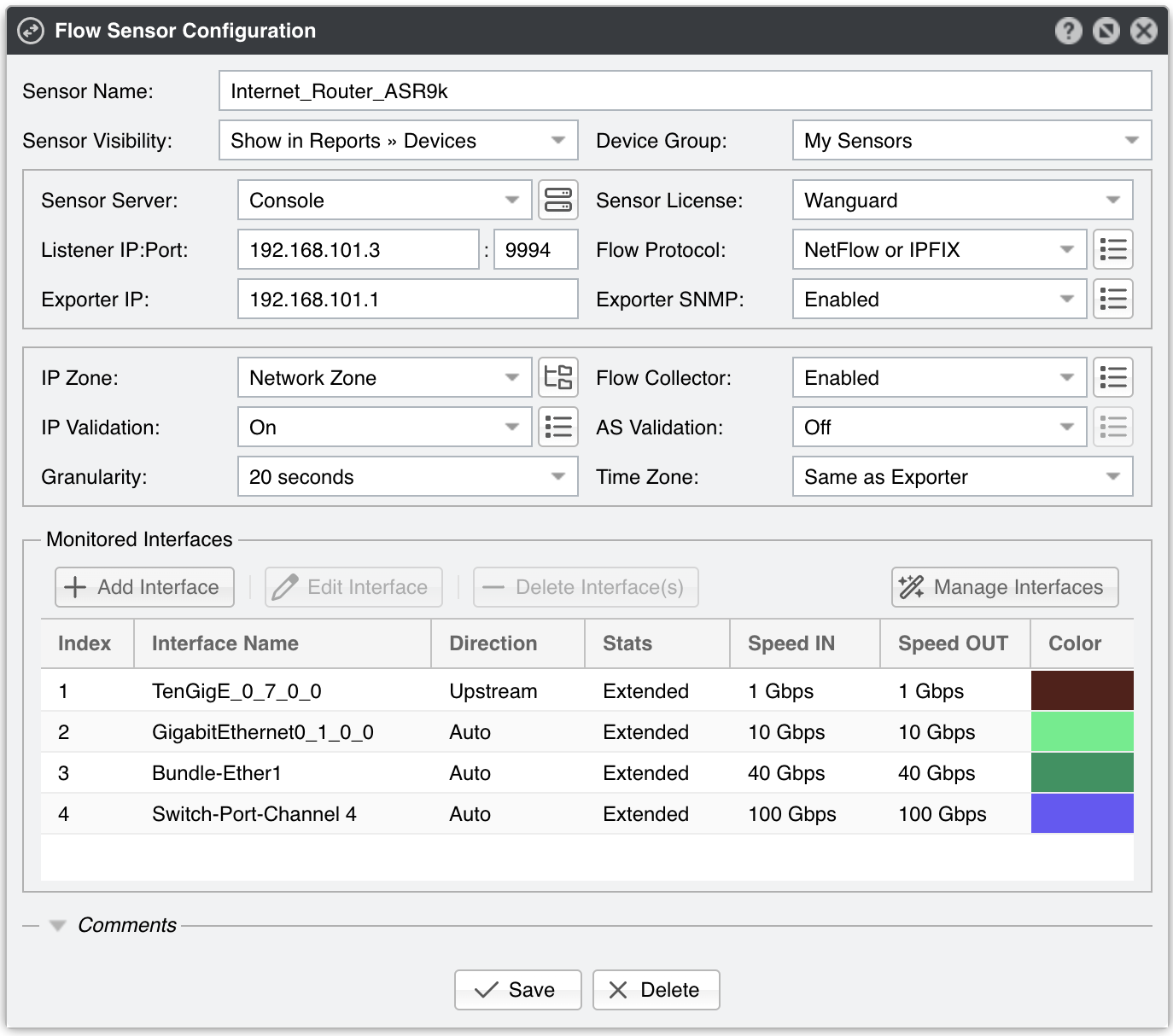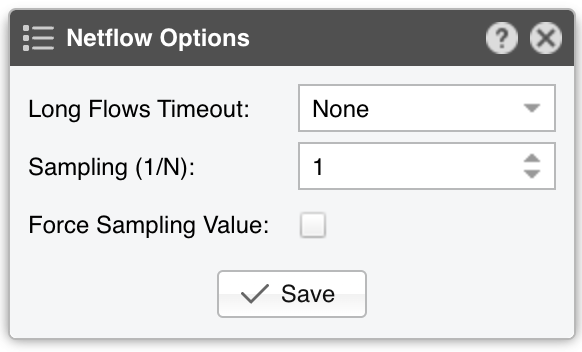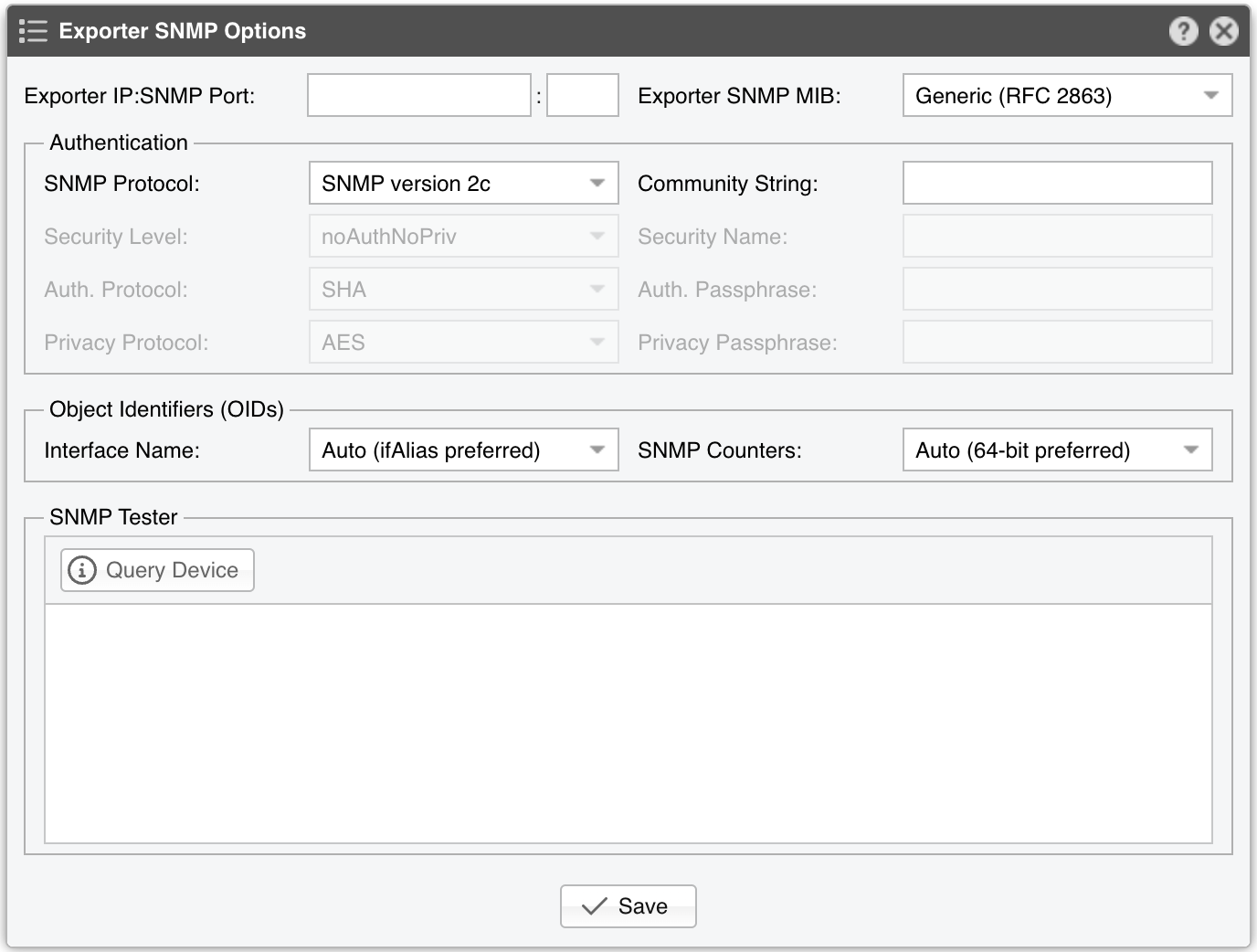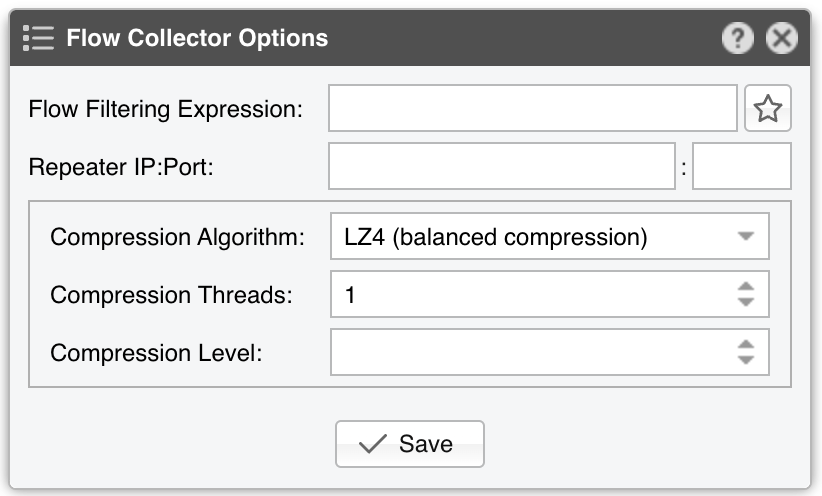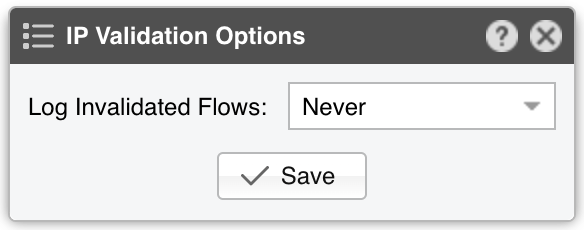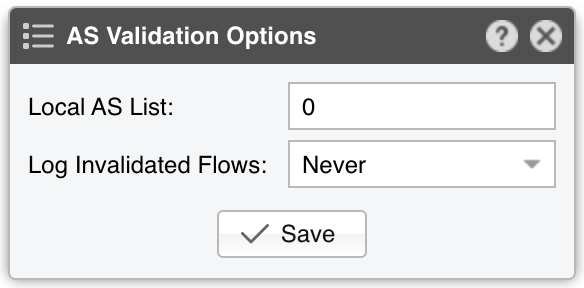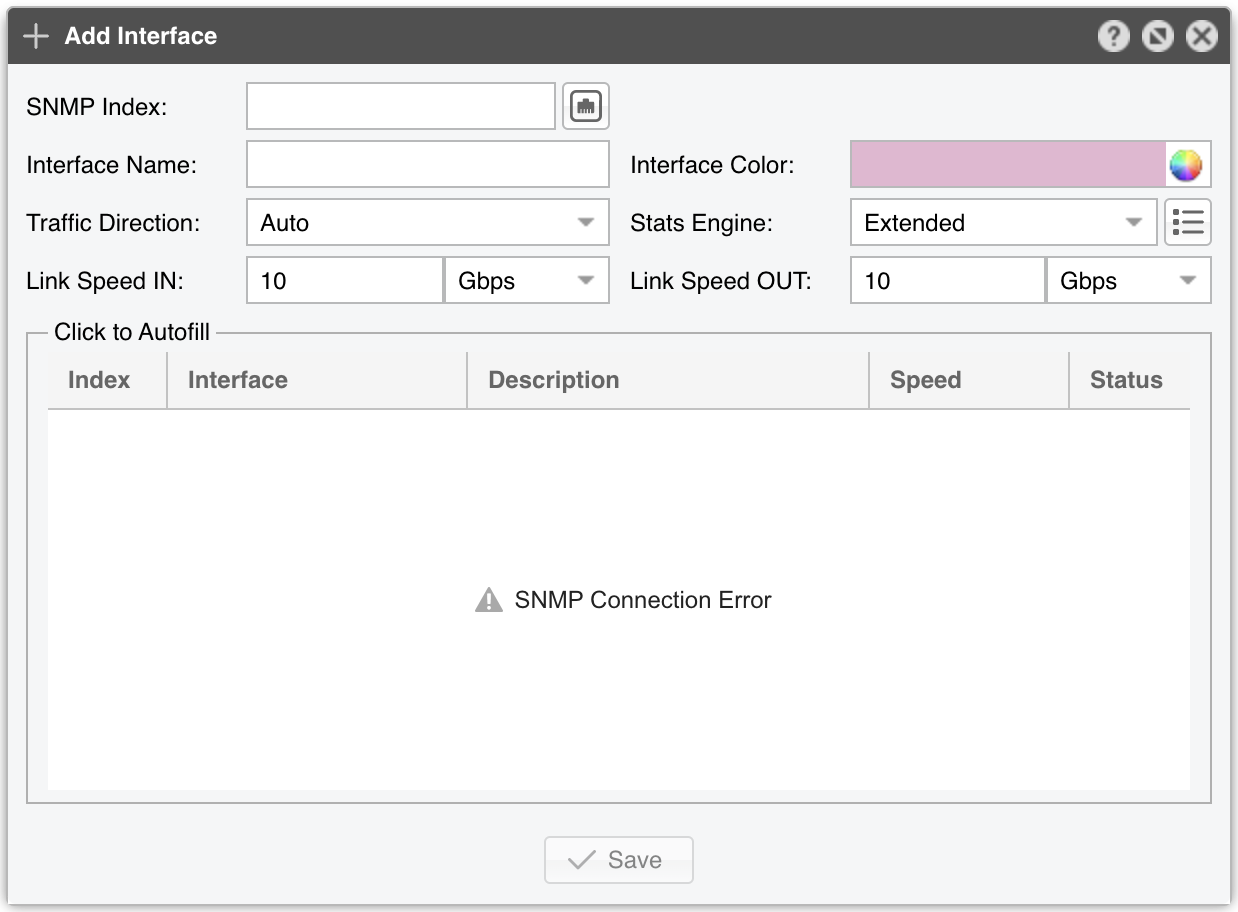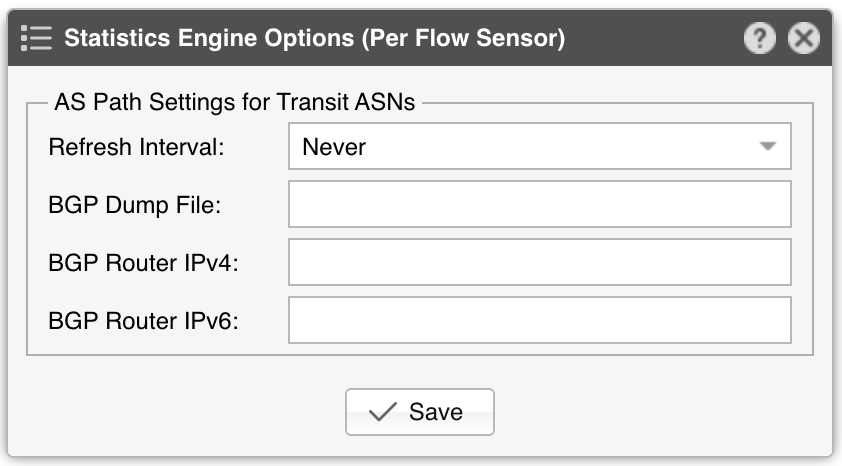17. Components » Flow Sensor¶
Most routers and many enterprise switches are able to collect IP traffic statistics and export them as flow records to Flow Sensor. Since the flow protocol performs pre-aggregation of traffic data, the flows sent to Flow Sensor are much smaller than the monitored traffic. This makes Flow Sensor an excellent option for monitoring remote or high-traffic networks. The advantages and disadvantages of flow-based monitoring versus packet-based monitoring are listed in the Choosing a Method of Traffic Monitoring chapter.
Appendix 2 shows how to enable NetFlow, sFlow, or IPFIX on a number of devices, but the best and most up-to-date instructions can only be found in the vendor’s documentation.
To add a Flow Sensor, click the [+] button from the title bar of the Configuration » Components panel. To modify an existing Flow Sensor, go to Configuration » Components and click its name.
Flow Sensor Configuration parameters:
● Sensor Name – A short name to help you identify the Flow Sensor● Sensor Visibility – Toggles the listing inside the Reports » Devices panel● Device Group – Enter a description if you wish to organize components (e.g. by location, characteristics) or to permit fine-grained access for roles● Sensor Server – Select a server that fulfills the minimum system requirements for running the Flow Sensor. If this is not the Console server, follow the NFS configuration steps to make the flow data visible in the web interface● Sensor License – The license used by the Flow Sensor. Wanguard provides all features; Wansight does not provide traffic anomaly detection and reaction● Listener IP:Port – The IP address (IPv4 or IPv6) of the network interface that receives flow packets, and the destination port set on the flow exporter. The destination port can be used only by a single flow exporter, so when multiple flow exporters are used, each of them must be configured to send flows to a different port● Flow Protocol – The flow protocol used by the flow exporter:▪ Netflow or IPFIX – Select if your router exports NetFlow v5, v7, v9 or IPFIX, then click on the options button on the right-hand side of the field for Netflow-specific options:• Long Flows Timeout – Juniper MX maintains the start time of previously exported flows. If you’re using such a router then you need to set here the flow active/inactive timeout value defined in its configuration, the most common value being 60 seconds. For other flow exporters, leave to None• Sampling (1/N) – Enter the sampling rate configured on the flow exporter, or leave the default value unchanged when no sampling rate is configured• Force Sampling Value – Overrides the sampling value reported by the flow exporter, in case of misreadings▪ sFlow – Select if your router exports flows using the sFlow protocol● Exporter IP – IP address of the flow exporter (router, switch, probe). Usually, it is the loopback address of the router. For sFlow exporters, enter the IP that sends the flow packets, not the Agent IP● Exporter SNMP – You must enable SNMP on the flow exporter to allow Console to extract interface information automatically▪ Enabled – Click the button on the right-hand side of the Exporter SNMP field to configure the following options:▪ Disabled – When SNMP is not configured, you must add each interface manually, including its SNMP index, speed, etc.● IP Zone – Flow Sensor learns from the IP Zone the network’s boundaries, and extracts per-subnet settings● Flow Collector – When enabled, the raw flow data is saved on disk. You can query flow records in Reports » Tools » Flows and limit the disk space used by flows in General Settings » Data Retention• Flow Filtering Expression - If set, it will restrict the flows that are analyzed by Flow Sensor. Click on the bookmark button to see the correct syntax• Repeater IP:Port – Flow Sensor can retransmit flow packets to another flow collector. This feature is enabled if the field contains the IP of another flow collector and a destination port• Compression Algorithm - Flow Sensor can compress the raw flow data using several algorithms. LZO offers the fastest compression. BZ2 offers the best compression rate, but it’s around 30 times slower than LZO. LZ4 and ZSTD offer a balance between speed and efficiency• Compression Threads - Flow Sensor can use multiple threads to compress the raw flow data. On most systems, a single thread will suffice. If Flow Sensor consumes more than 50% CPU, consider increasing the thread number• Compression Level - LZ4 and ZSTD can be configured with custom compression levels. If the field is empty or 0, the default compression level of the compression algorithm will be applied● IP Validation – This parameter is frequently used for distinguishing the traffic’s direction (relative to the monitored network):▪ Off – Disables IP Validation▪ On – Flow Sensor examines only the flows that have the source IP and/or destination IP inside the selected IP Zone. When a flow has the destination IP inside the IP Zone, that traffic is considered inbound. When the source IP is inside the IP Zone, that traffic is considered outbound. This option simplifies the configuration of interfaces because the direction of each interface can remain set to Auto, but it doesn’t show inbound/outbound traffic as traffic entering/exiting the interface (the same way as SNMP Sensor and any other SNMP-based tool), but traffic entering/exiting the network• Log Invalidated Flows – When set to Periodically, the event log will show the percentage of invalidated flows and ten flows failing IP validation, once every ten ticks▪ Strict – Flow Sensor examines only the flows that have either the source IP or the destination IP inside the IP Zone▪ Exclusive – Flow Sensor examines only the flows that have the destination IP inside the IP Zone● AS Validation – BGP-enabled routers can export flows that contain the source and destination ASN (Autonomous System Number). In most cases, if the AS number is set to 0, then the IP address belongs to the local ASN. This option is rarely used for establishing traffic direction. AS Validation provides three choices:▪ Off – Disables AS validation▪ On – Flow Sensor examines only the flows that have the source ASN and/or the destination ASN inside the local AS list (defined below)• Local AS List – Enter here your AS numbers, separated by space• Log Invalidated Flows – When set to Periodically, the event log will show the percentage of invalidated flows and ten flows failing AS validation, once every ten ticks▪ Strict – Flow Sensor examines only the flows that have either the source ASN or the destination ASN inside the local AS list (defined below)● Granularity – Low values increase the accuracy of Sensor graphs at the expense of RAM usage. The default value of 20 seconds is recommended in most cases● Time Zone – Set the time offset between the time zone of the Flow Sensor’s server and the time zone of the flow exporter. Running NTP on both devices to keep their clocks synchronized is extremely important● Monitored Interfaces – This grid contains the interfaces that need to be monitored. To avoid producing duplicate flow entries, it is recommended to add only the upstream interfaces. To add interfaces one by one, click the Add Interface button. To add interfaces in bulk, click the Manage Interfaces button. The following parameters define each monitored interface:▪ SNMP Index – Each interface is internally identifiable by its SNMP index. You can configure SNMP and have this number auto-filled, or you must extract it manually from the flow exporter and enter it for each interface▪ Interface Name – A short description that identifies the monitored interface. Descriptions longer than ten characters might clutter some reports▪ Interface Color – The color used in graphs for the interface. The default color is a random one. You can change it by clicking the drop-down menu▪ Traffic Direction – Direction of the traffic entering the interface, relative to your network:• Auto – This is the recommended option in most cases. When selected, the direction of traffic is established by IP and/or AS Validation, or by the router itself (some flow protocols send the direction inside flow data)• Upstream – Set for upstream interfaces (e.g., peering interfaces, interfaces connected to the Internet)• Downstream – Set for downstream interfaces (e.g., customer interfaces, interfaces connected to your network)• Null – Traffic entering Null interfaces is discarded by the router so it’s also ignored by Flow Sensor▪ Stats Engine – Collects various traffic tops and AS (Autonomous System) data:• Basic – Enables tops for internal IPs (IPs included in the IP Zone), IP protocols, TCP/UDP ports, and IP versions• Extended – Enables the tops from Basic as well as tops and graphs for Upstream ASNs and countries. It adds a minimal performance penalty. When the router is not exporting AS information in flows (e.g., non-BGP router), Flow Sensor uses an internal GeoIP database to obtain AS data, making live stats for autonomous systems slightly inaccurate if the GeoIP database contains obsolete information. This is the recommended value◦ Refresh Interval – Set how often the MRT file should be reloaded in RAM. If it is set to Auto, then the file will be refreshed every time it is modified. It it is set to Never, the file will only be loaded when the Sensor starts◦ BGP Dump File – If it contains the path to an existing file exported by BGPd in MRT format, it enables tops and graphs for Transit ASNs◦ BGP Router IPv4/IPv6 – If the MRT file was entered, then you must also enter the IPv4 and/or IPv6 address of the next-hop BGP router. You can find the next-hop by observing the NEXT_HOP parameter from the bgpdump’s output• Full – Enables the tops from Extended as well as tops for external IPs (IPs not included in the IP Zone). It increases the RAM usage several times over, especially during spoofed attacks from randomized sources. Live stats for autonomous systems and countries are very accurate. Only this option permits the detection of threshold violations for external IPs▪ Link Speed In & Link Speed Out – Enter the interface’s speed (bandwidth, capacity). The values are used for percentage-based reports and percentage-based bits/s thresholds● Comments – Comments about the Flow Sensor can be saved here. These observations are not visible elsewhere
Note
To obtain detailed information about the sources of the attacks detected by Flow Sensor, add a Flow Filter (the default parameters can be left unchanged), and then activate it in the “When an anomaly is detected…” panel of the Response. If the network supports BGP Flowspec, you could also perform DDoS mitigation directly on the router by configuring an ExaBGP Connector.
17.1. Flow Sensor Troubleshooting¶
[root@localhost ~]# tcpdump -i <interface_eth0_p1p1_etc> -n -c 100 host <flow_exporter_ip> and udp and port <destination_port>
[root@localhost ~]# ufw status || firewall-cmd --list-all || iptables -L -n -v && iptables -t raw -L -n -v
[root@localhost ~]# ntpq -p || chronyc tracking || timedatectl status
[root@localhost ~]# netstat -s | grep Filter
Received flow <starting/ending> <X> seconds ago, check the following:set forwarding-options sampling instance NETFLOW family inet output inline-jflow flow-export-rate 40
Sensor frozen for <X> seconds. Restarting the collector can have several causes. It is generated when the flow packets are too scarce (1 every few seconds), or when flow packets are not received for tens of seconds (e.g., due to a network outage or router reload). Another cause indicates a performance issue, with the Flow Sensor not having enough CPU and I/O resources to analyze traffic and send data to the SQL server in a timely manner. In this case, use a physical server instead of a virtual machine, or decrease from the IP Zone the IP graphs and IP accounting data that need to be collectedset chassis fpc inline-services flow-table-size ipv4-flow-table-size 15
License key not compatible with the existing server indicates that the server is unregistered and you need to send the string from Configuration » Servers » [Server] » Hardware Key to sales@andrisoft.com